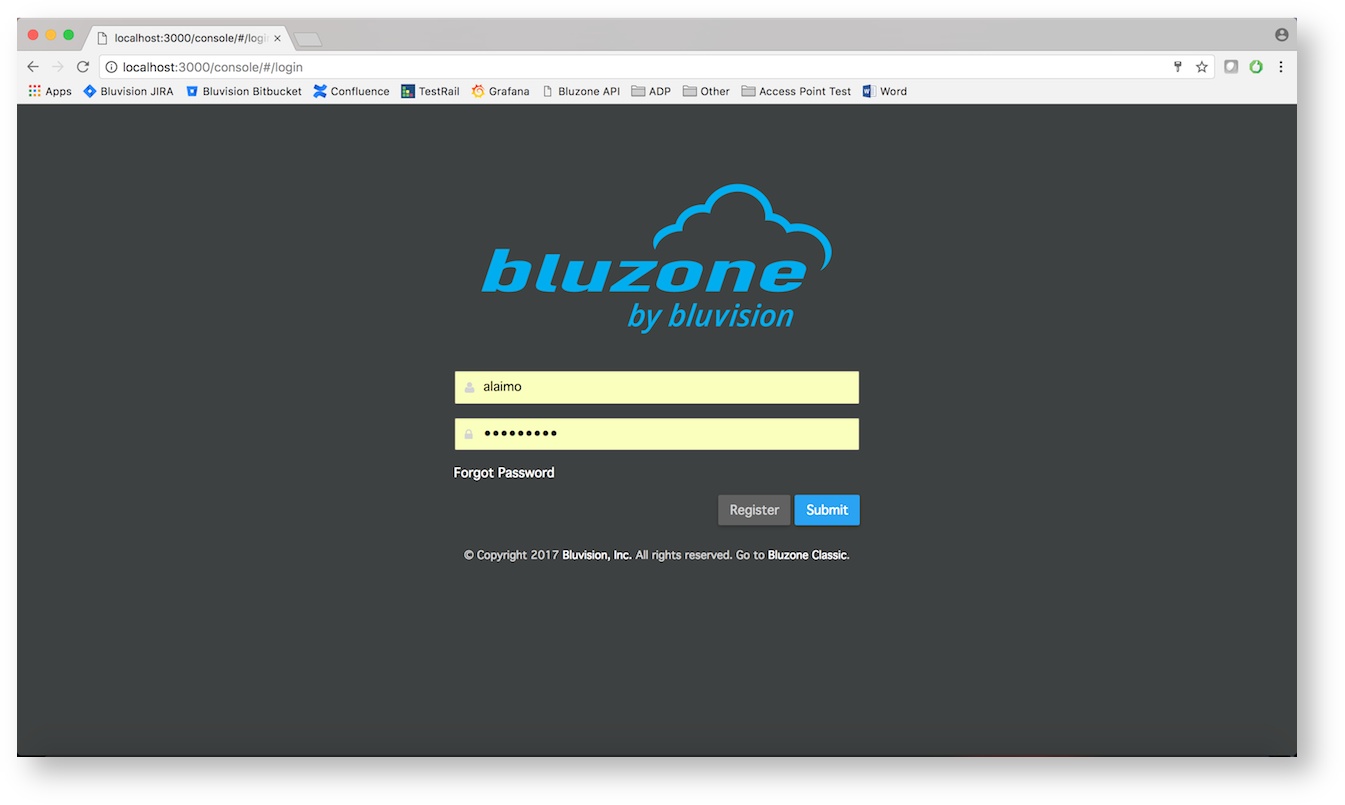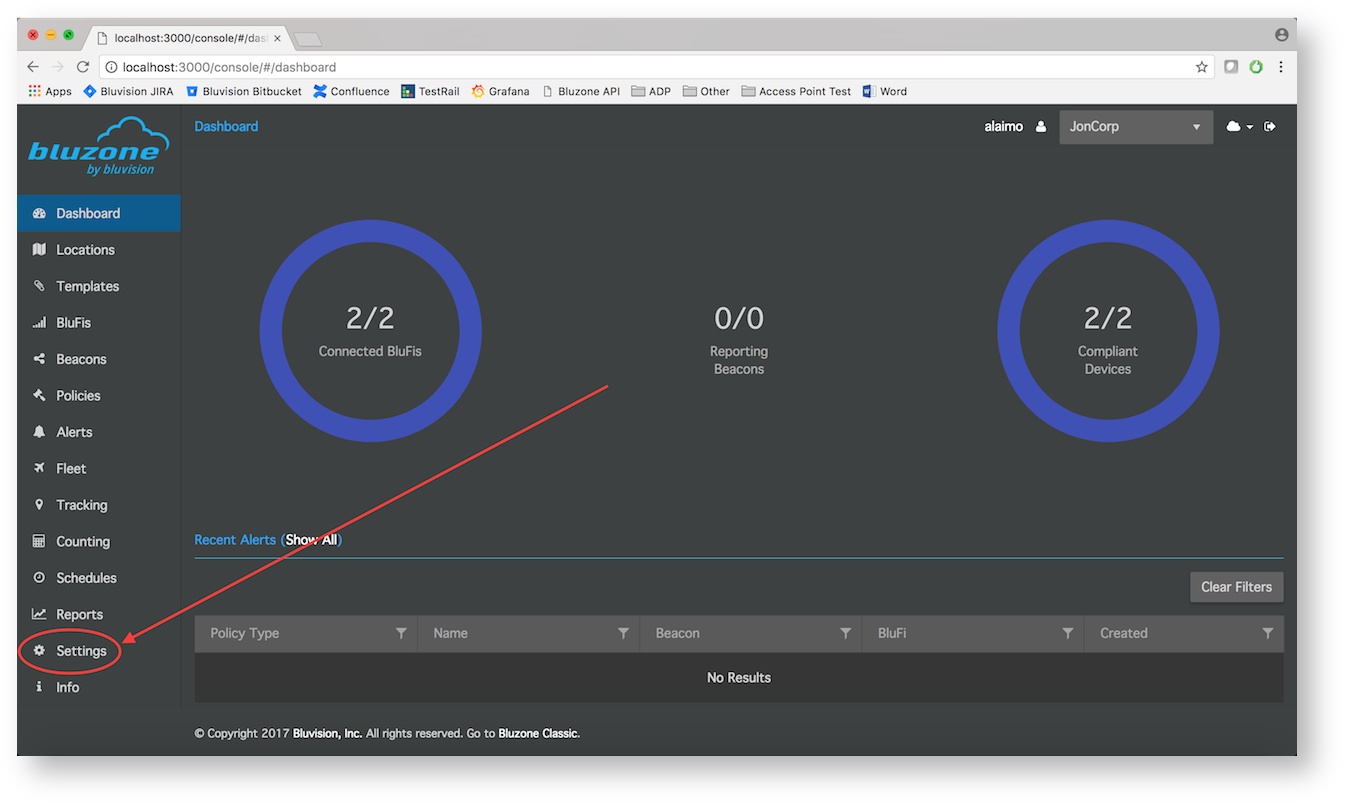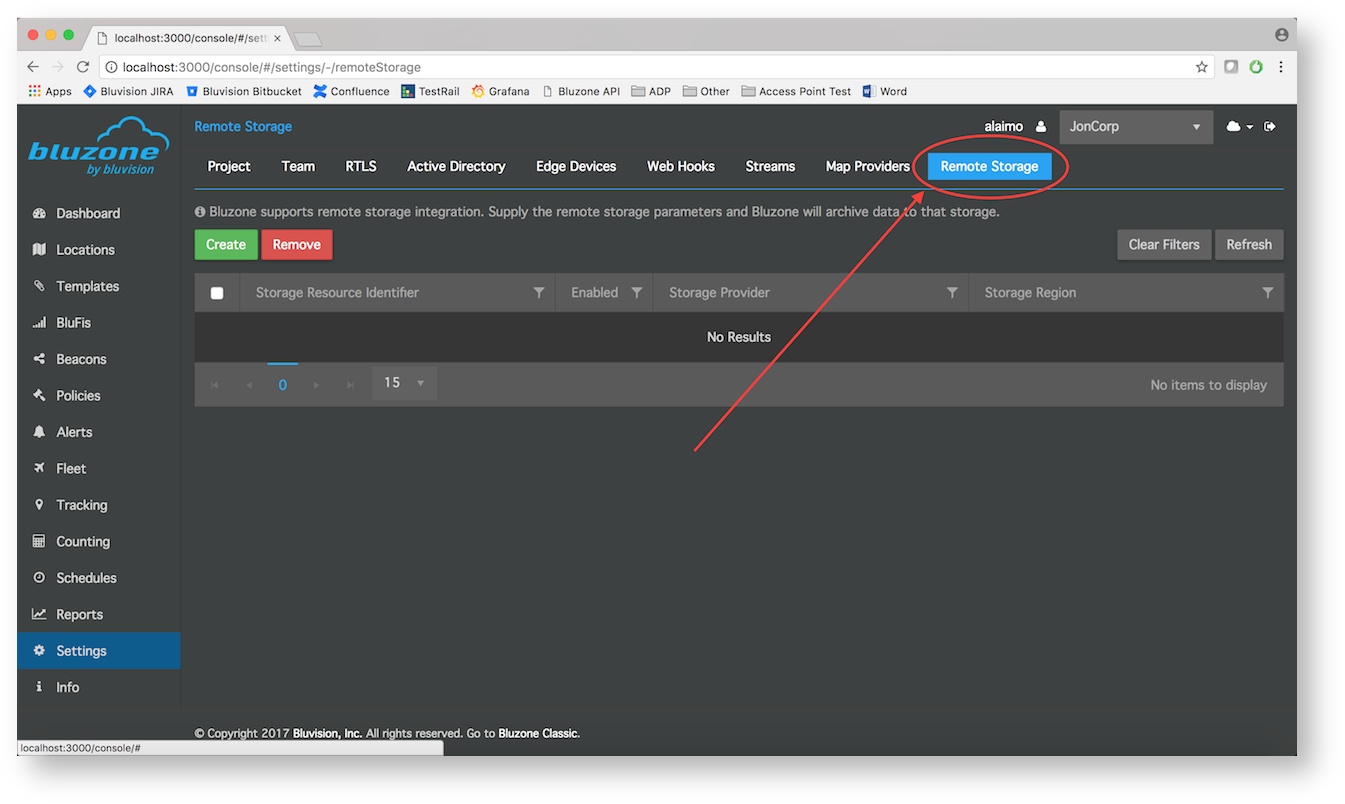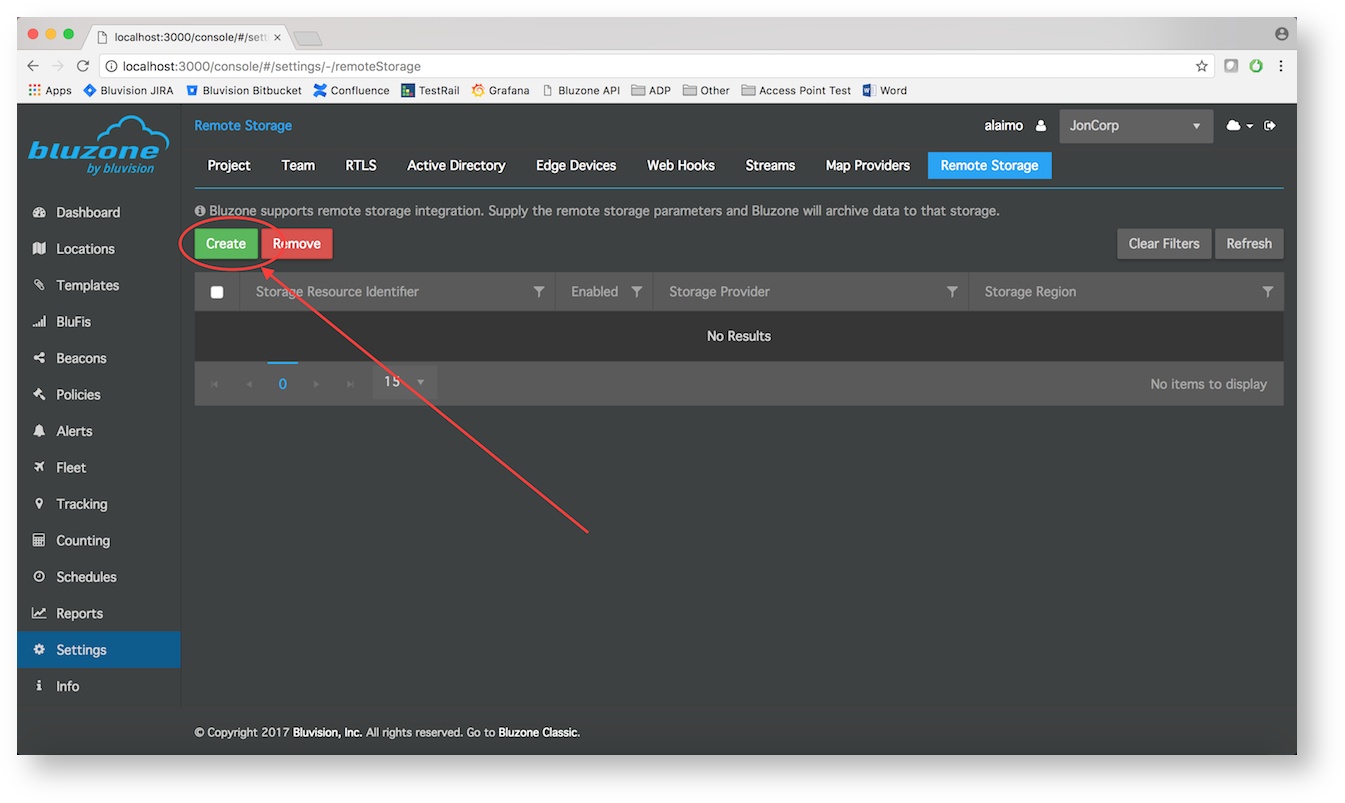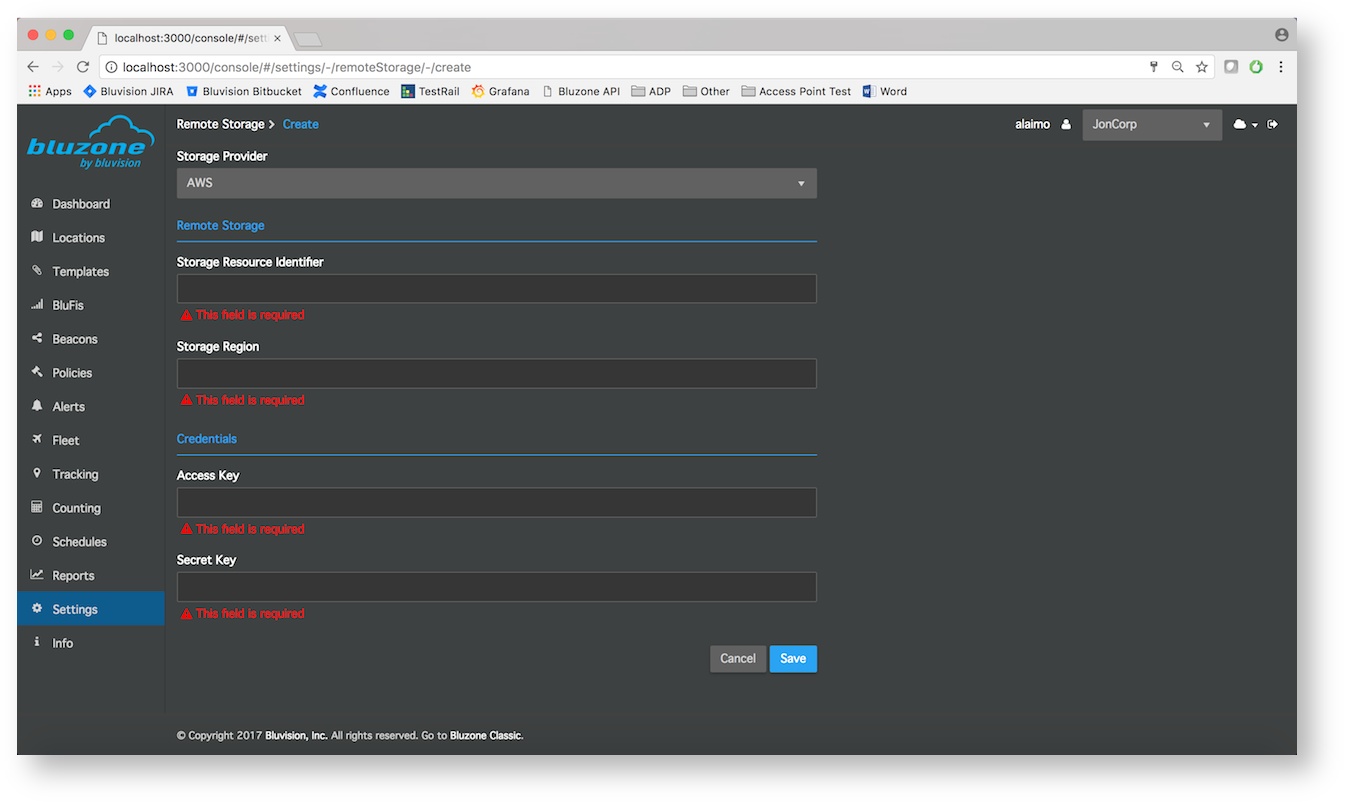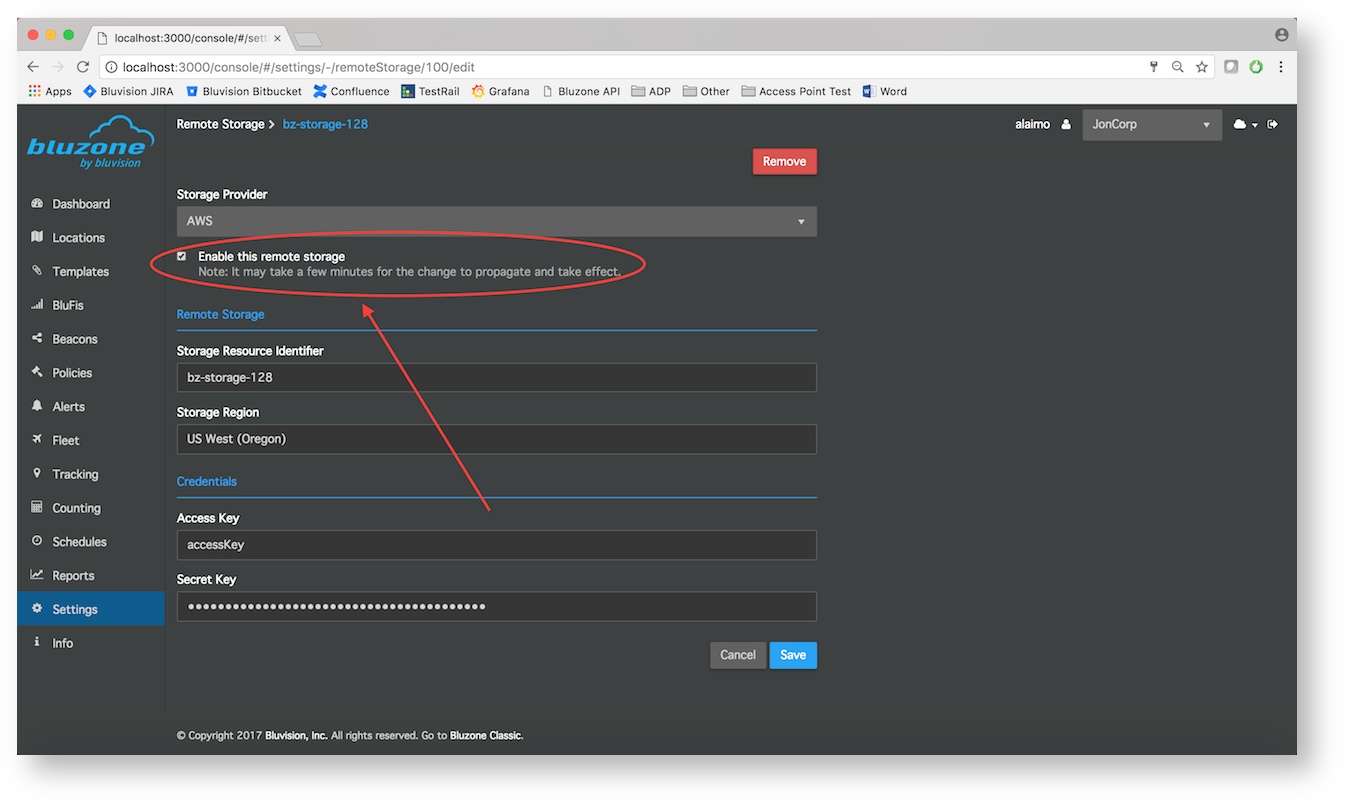Remote storage services allow our partners to store and retrieve any amount of data, at any time. Integrating a remote storage service to one of your projects will allow our cloud to write the data we receive to your remote storage. Bluzone aims to integrate with several leading providers. At this time, Bluzone supports Amazon Simple Storage Service (S3). Integrating a S3 bucket into our project is extremely straightforward. The following tutorial describes how to integrate a S3 bucket into your project through the Bluzone Portal.
Amazon Simple Storage Service (S3)
The following steps outline how to configure a Bluzone project to archive data to a S3 bucket.
- Generate IAM credentials for connecting to Amazon S3. Refer to the Setting up for Amazon Simple Storage Service for step-by-step instructions.
- Select IAM Management Console
- Select a user
- Select "Security Credentials" tab
- Click "Create Access Key"
- Take note of the "Access Key ID" and the "Secret Key" values, as they are needed for a later step
- Create a S3 bucket.
- From the Amazon S3 Console click "Create bucket"
- Give the bucket a name (remember the name, it will be used later)
- Select a Region
- Click "Create"
- Add the S3 bucket to Bluzone.
- Login to the Bluzone Portal
- Open the project setting view
- Select "Remote Storage"
- Create a new configuration by clicking "Create"
- Enter the following values:
- Storage Provider (Currently, only AWS is supported)
- S3 bucket name (This should match the name that you assigned to your bucket through Amazon)
- Storage Region (Make sure to enter a region that Amazon supports)
- AWS Access Key
- AWS Secret Key
- Click "Save"
- Once you have successfully create a remote storage configuration, it will show up in the stream list with the Enabled status. If you choose to disabled a configuration:
Select the configuration from the grid
Uncheck the "Enable this remote storage" box
Click "Save"
- Login to the Bluzone Portal
The Bluzone app will take a few minutes to setup the remote storage. Once it's finished, our cloud will begin writing data to your bucket.