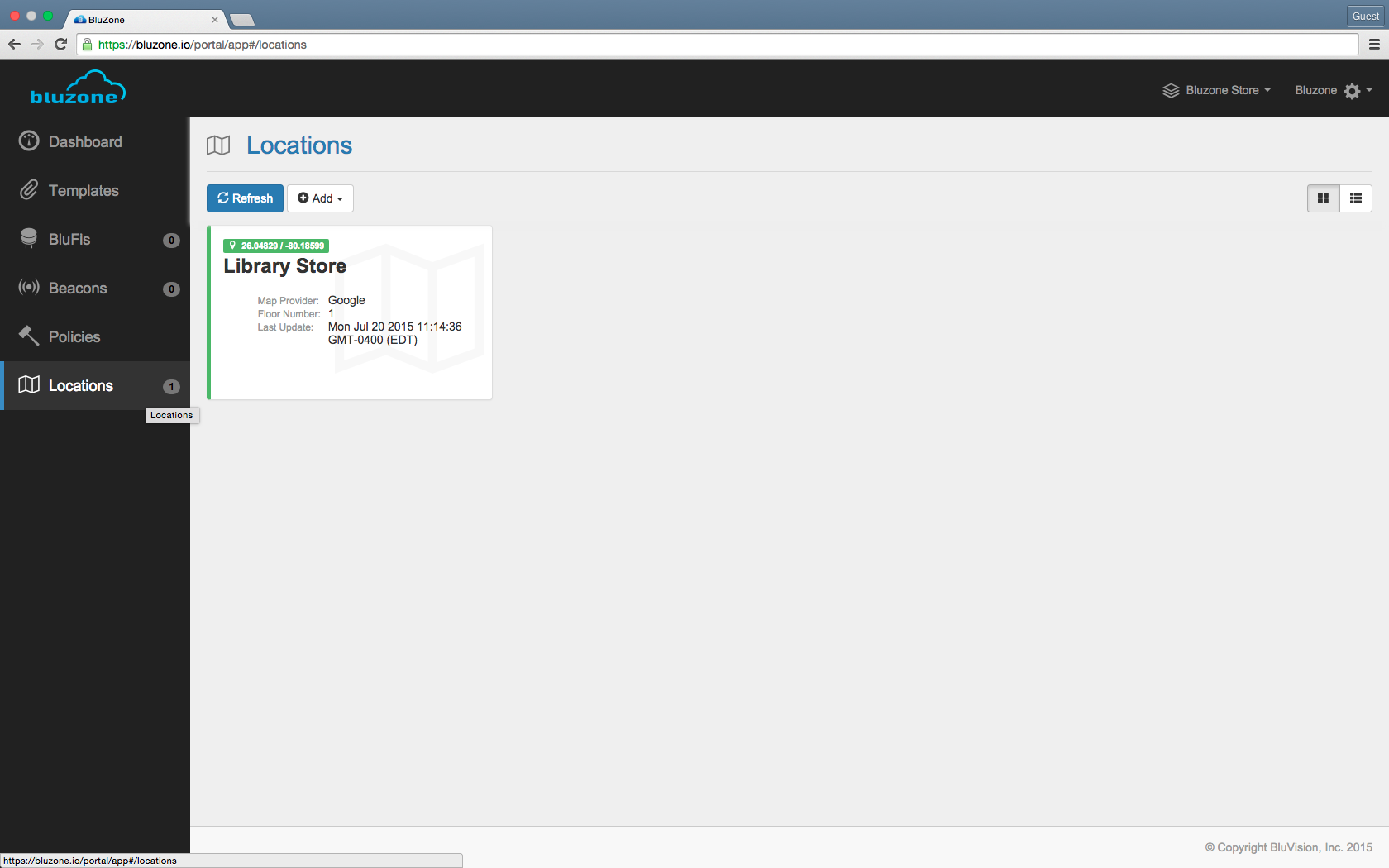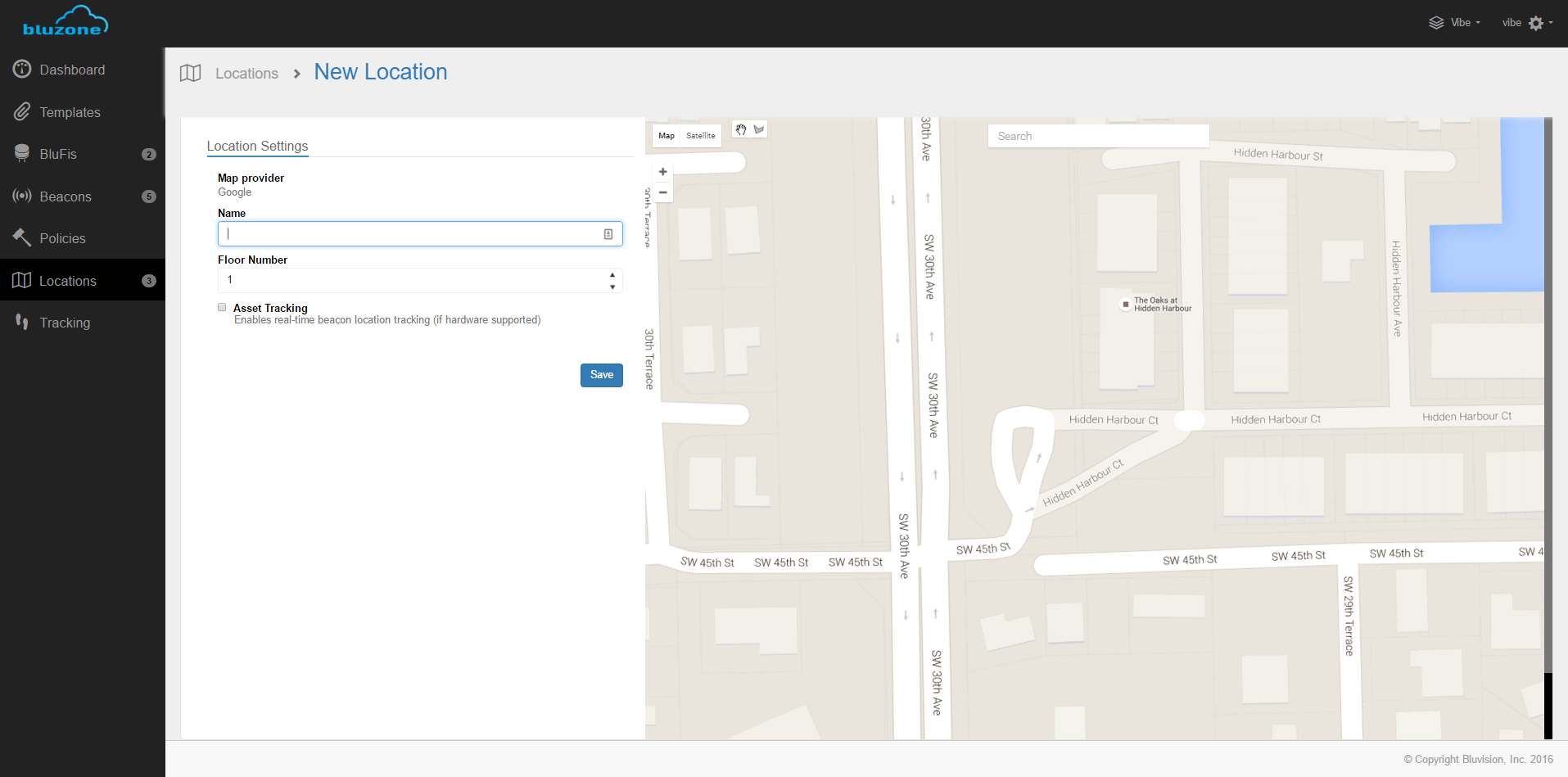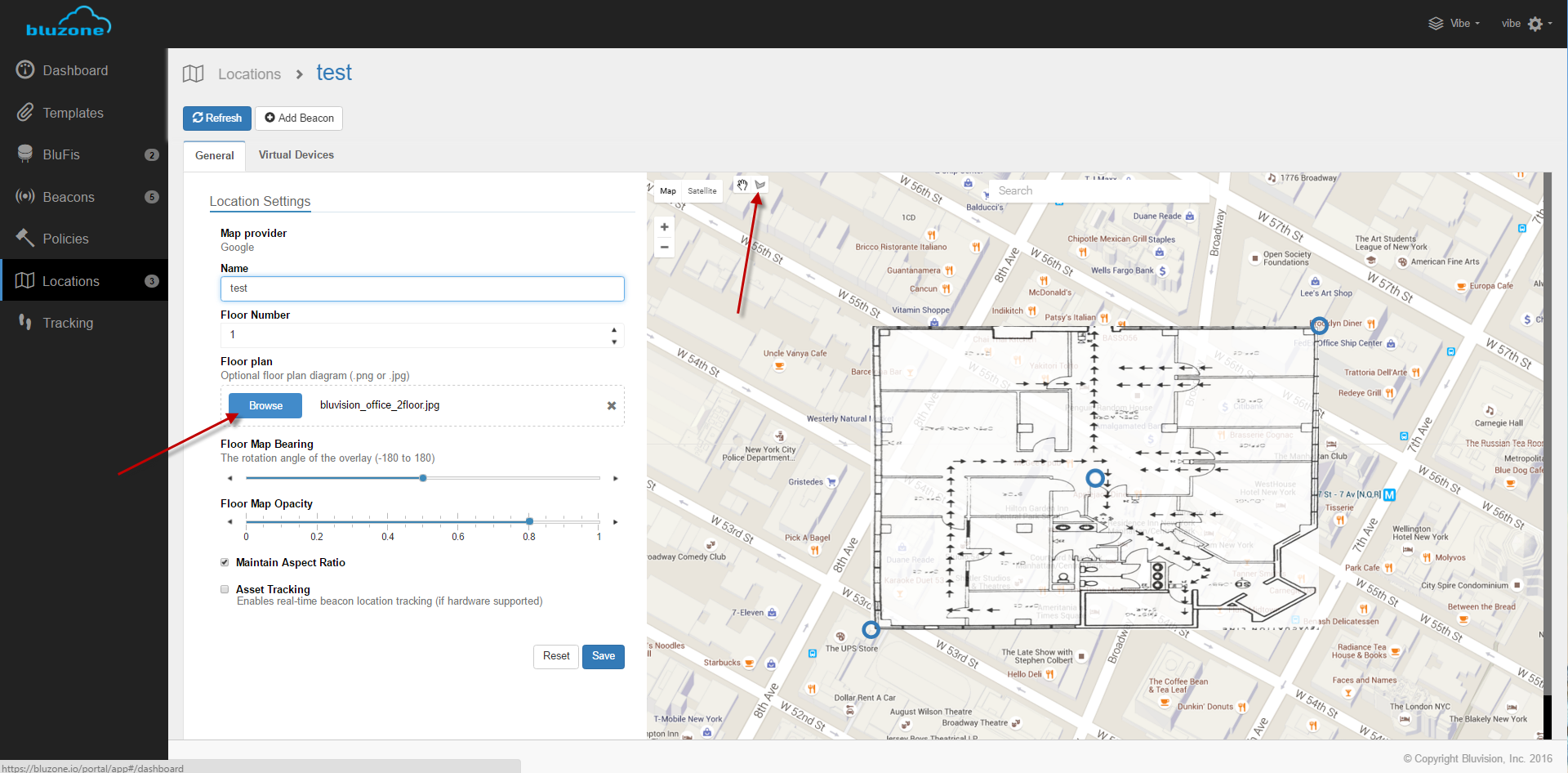This will be the first step of setting up your account on bluzone.io
Step-by-step guide
- Select Location tab on the left hand side
- Click the 'Add' button on the top and choose the map provider that you would like to use.
- Google Maps
- Fill in the map name and the floor number
- Use the map to navigate to the desired location or enter address in the Search box for Google to automatically navigate to the desired location
- Click Save
- After you click 'Save, other options will be available to you:
- You can upload a 'Floor Plan' if needed to overlay on top of google maps
- Floor Map Bearing - turning of the floor map
- Floor Map Opacity - transparency of the floor map
- Create Boundaries by clicking the button with the shape
- Google Maps
- Click 'Save'
- Locus Labs
- Enable Locus Labs provider
- Click the account name on the top right hand side of the portal
- Click 'Project'
- Click 'Map Providers' tab
- Tick the Locus Labs box
- Type in the API key
- Once you click 'Save', a popup will show
- Tick the boxes of the maps you would like to use
- Click 'Update location(s)'
- Enable Locus Labs provider
- You are now ready to move on to setting up Templates, Devices and Policies.
*Don't forget to save each time you change a parameter
Related articles