Registering a new account
To register a new account, go to Register Fill out the Registration form, accept the Terms of Use and submit the registration by clicking the "Submit" button. Upon successful registration you will receive a email verification, click link to log into the portal.
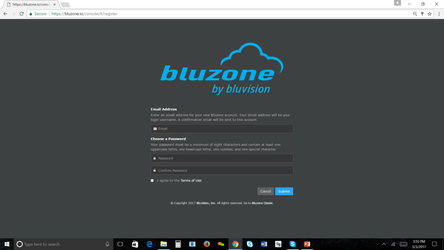
Getting the API access keys
The API access keys (token/secret) will enable your account access to the
Unable to render {include} The included page could not be found.
REST APIs. To view your account's API access keys click on the settings menu in the upper right corner and select the "API Access" from the dropdown menu.
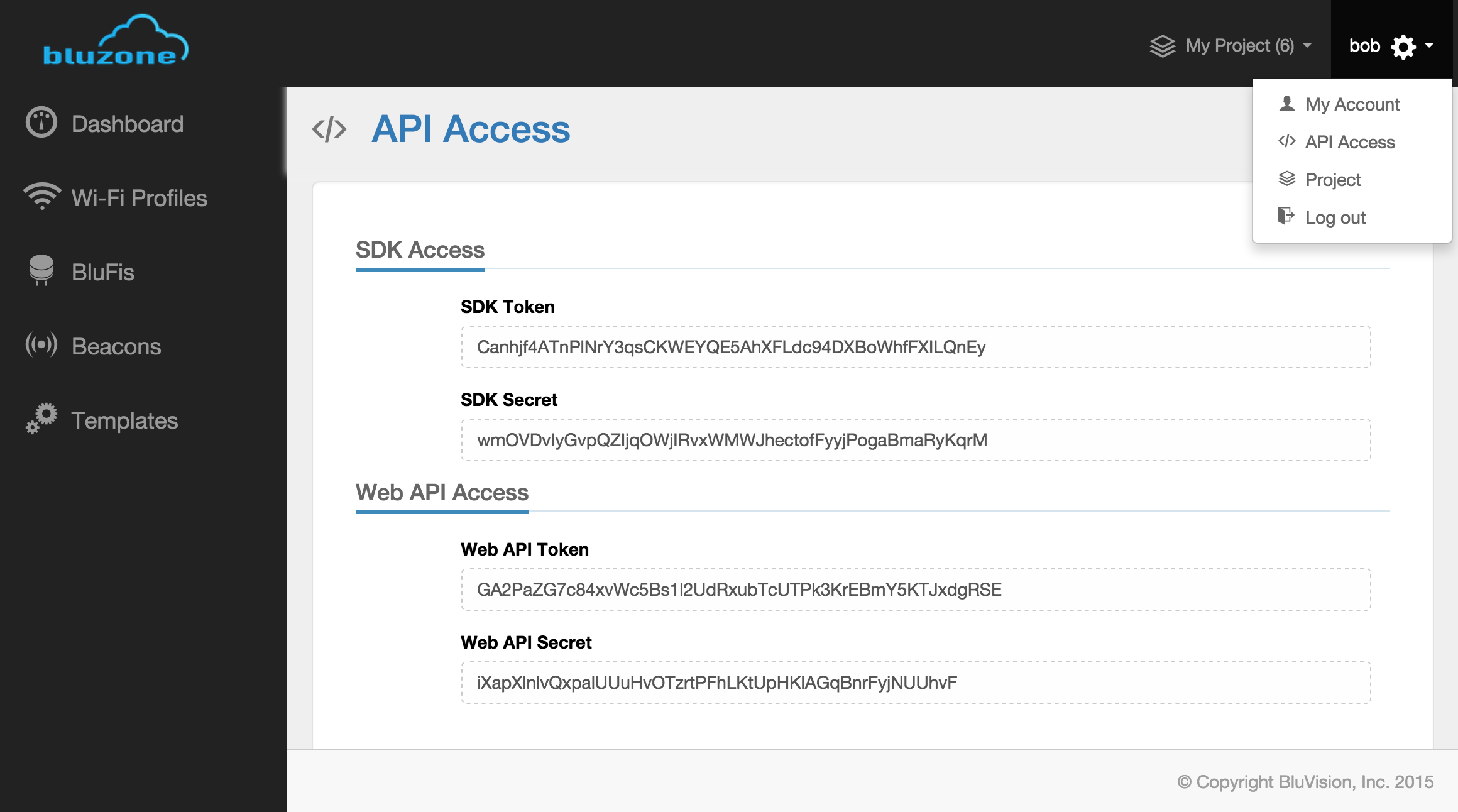
Configuring device templates
The device templates provide a set of default settings that will be used at the time of the device provisioning. Once the device is provisioned and is connected to the
Unable to render {include} The included page could not be found.
cloud, you will be able to manage the device via the
Unable to render {include} The included page could not be found.
portal (
https://bluzone.io/console).
Configuring BluFi WiFi profiles
The BluFi WiFi profile will allow the BluFi devices to connect to the
Unable to render {include} The included page could not be found.
cloud. The
Unable to render {include} The included page could not be found.
cloud supports the following WiFi security types:
- Open
- WEP
- WPA/WPA2
EAP-PEAPv0 w/MSCHAPv2
EAP-PEAPv0 w/PSK
EAP-PEAPv0 w/TLS
EAP-PEAPv1 w/MSCHAPv2
EAP-PEAPv1 w/PSK
EAP-PEAPv1 w/TLS
EAP-TLS
EAP-TTLS w/MSCHAPv2
EAP-TTLS w/PSK
EAP-TTLS w/TLS
To configure a new WiFi profile click on the "Templates" in the main left-hand navigation menu of the
Unable to render {include} The included page could not be found.
portal.
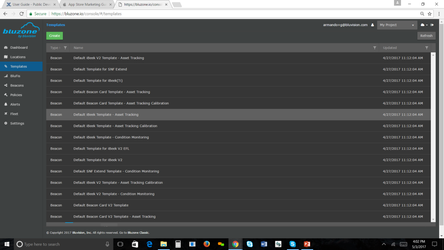
and then click the "Create" button
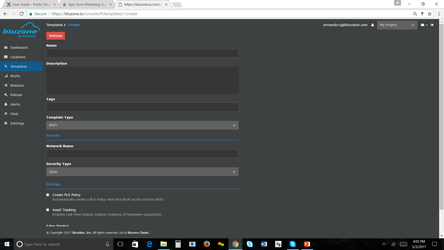
Add Name, Network name and security type
Select Save
Configuring Beacon templates
The Beacon templates are used to provision and configure new beacons at deployment time. Once the beacon is provisioned the template changes will not effect the beacon configuration. After the beacon has been provisioned and connected to a BluFi all beacon configuration updates will come from the
Unable to render {include} The included page could not be found.
cloud.
By default the
Unable to render {include} The included page could not be found.
cloud will create a set of default Beacon templates that may be used "as is" to provision the new beacons. Additionally, you may choose to modify the default templates or create new ones.
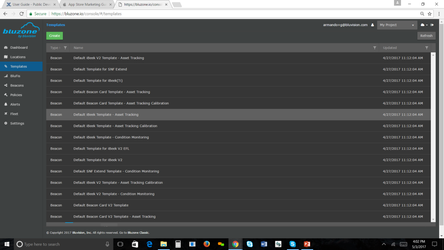
Deployment and Provisioning
BluFi provisioning
During the BluFi deployment/provisioning you will use the previously configured WiFi profiles to connect the BluFi to the
Unable to render {include} The included page could not be found.
cloud.
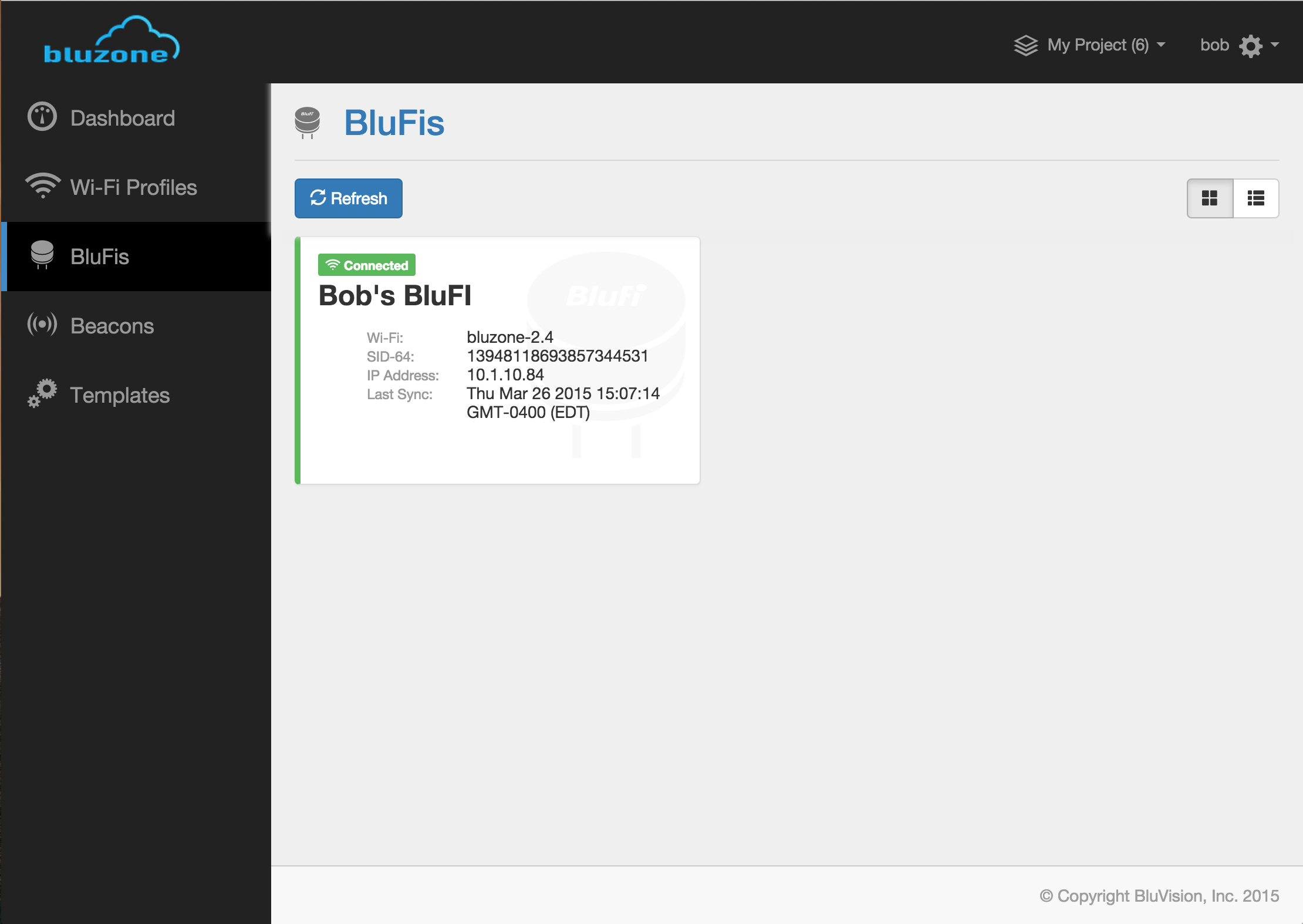
Here is a step-by-step instruction video for BluFi provisioning in the
Unable to render {include} The included page could not be found.
cloud.
Note: You may want to change the video quality under the "Gear" menu, 720p or greater is recommended.
Unable to render {include} The included page could not be found.
Beacon provisioning
During the Beacon deployment/provisioning you will use the previously configured templates to get the beacon configured and registered with the
Unable to render {include} The included page could not be found.
cloud.
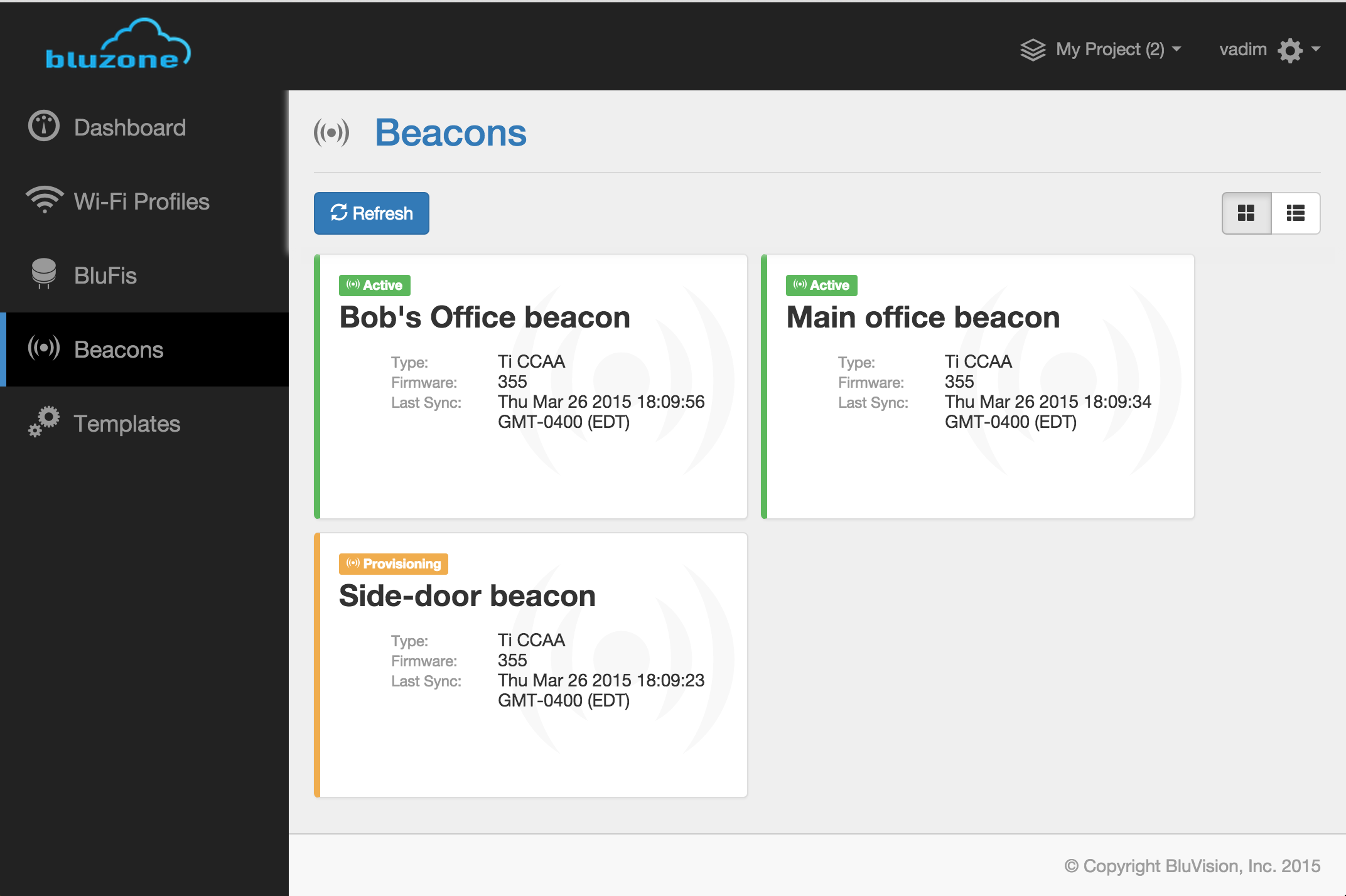
Here is a step-by-step instruction video for Beacon provisioning in the
Unable to render {include} The included page could not be found.
cloud.
Note: You may want to change the video quality under the "Gear" menu, 720p or greater is recommended.
Unable to render {include} The included page could not be found.
You may update the BluFi metadata by navigating to the "General" tab of the desired BluFi's details page and clicking "Save". The following BluFi metadata parameters can be modified:
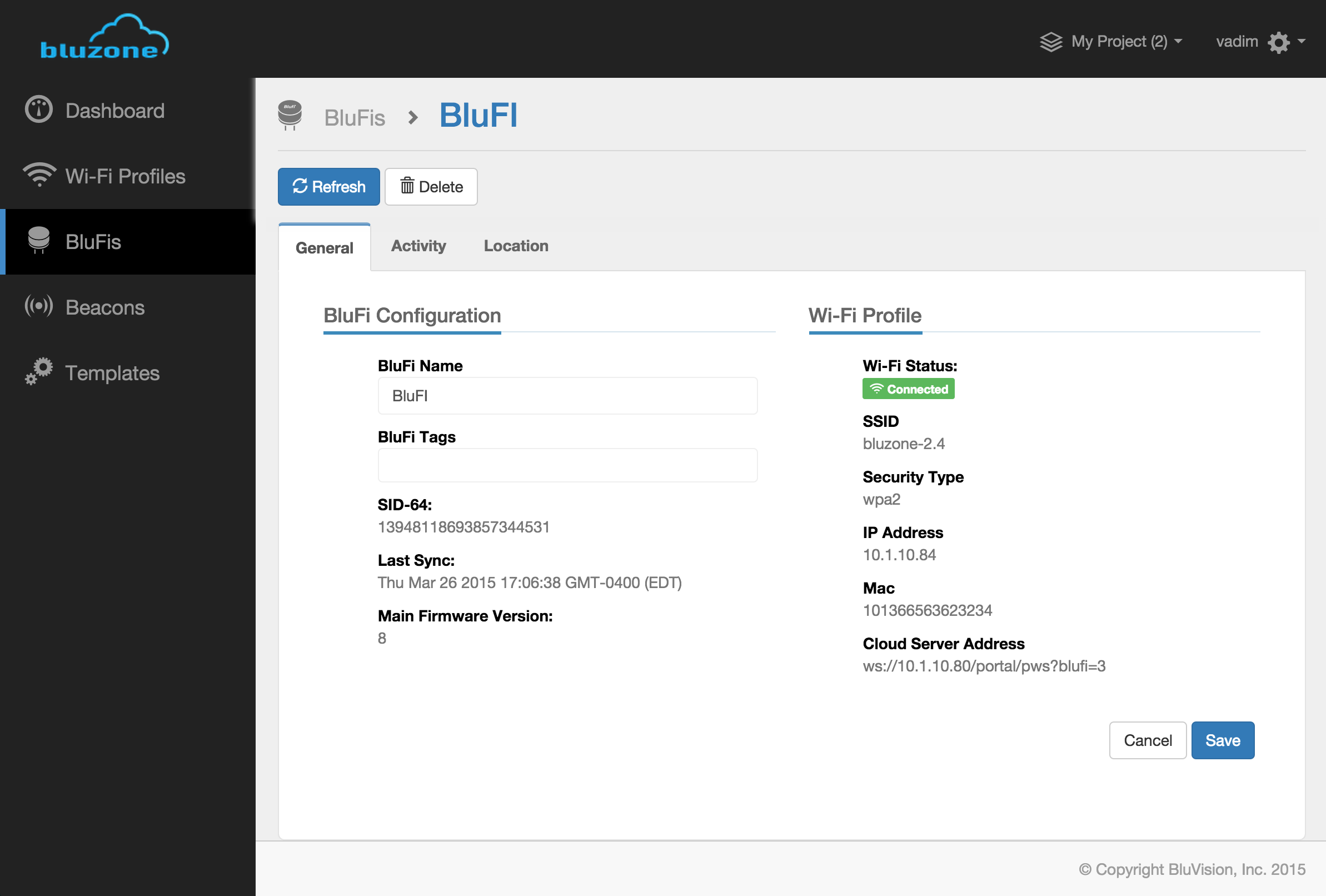
You may also adjust the BluFi location (lat/long) in the "Location" tab of the desired BluFi's details page by moving the marker on the map and clicking "Save".
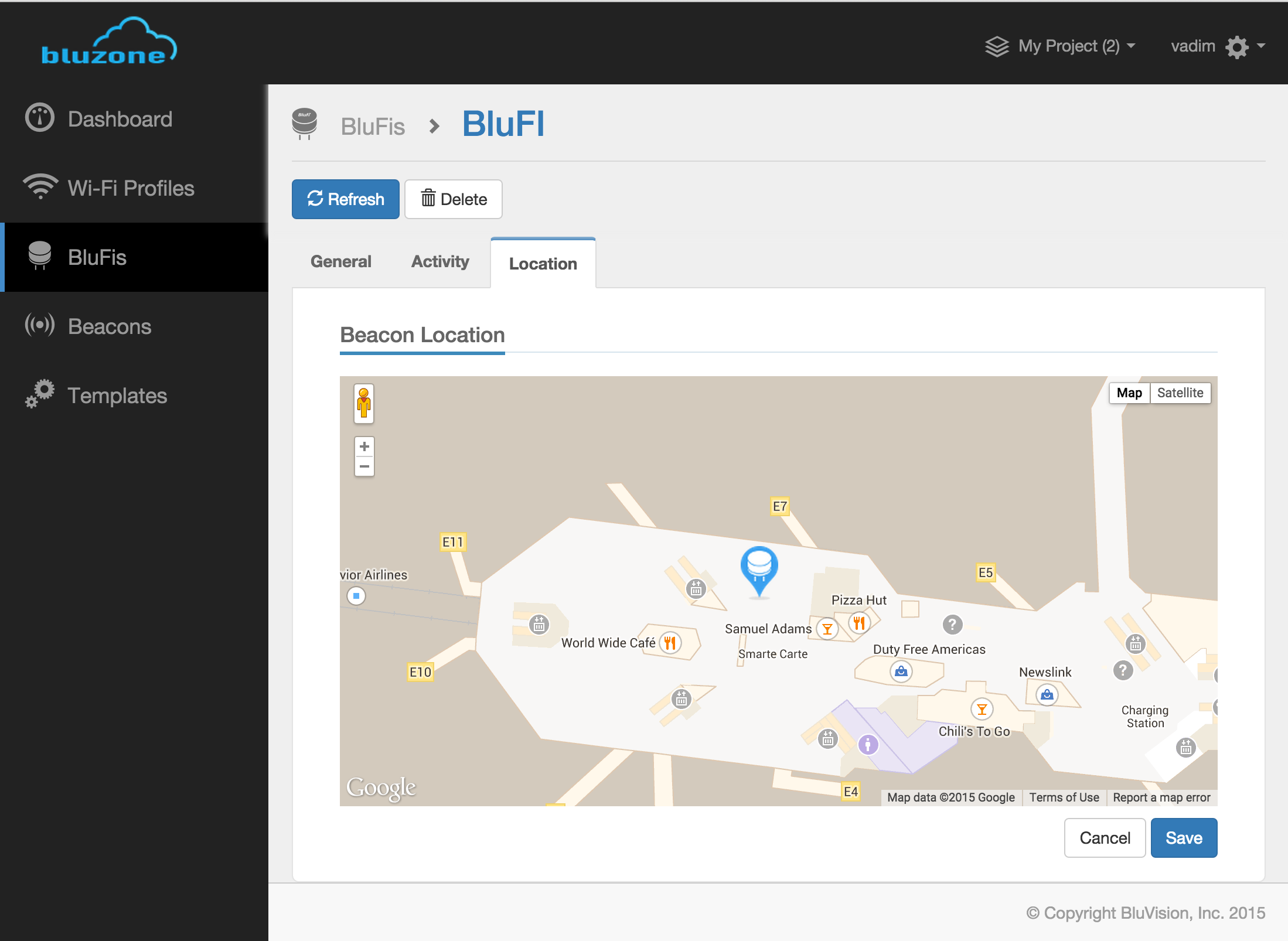
You may update the beacon metadata by navigating to the "General" tab of the desired beacon's details page and clicking "Save". The following Beacon metadata parameters can be modified:
- Beacon Name
- Beacon Tags
- Dynamic URL (IoT)
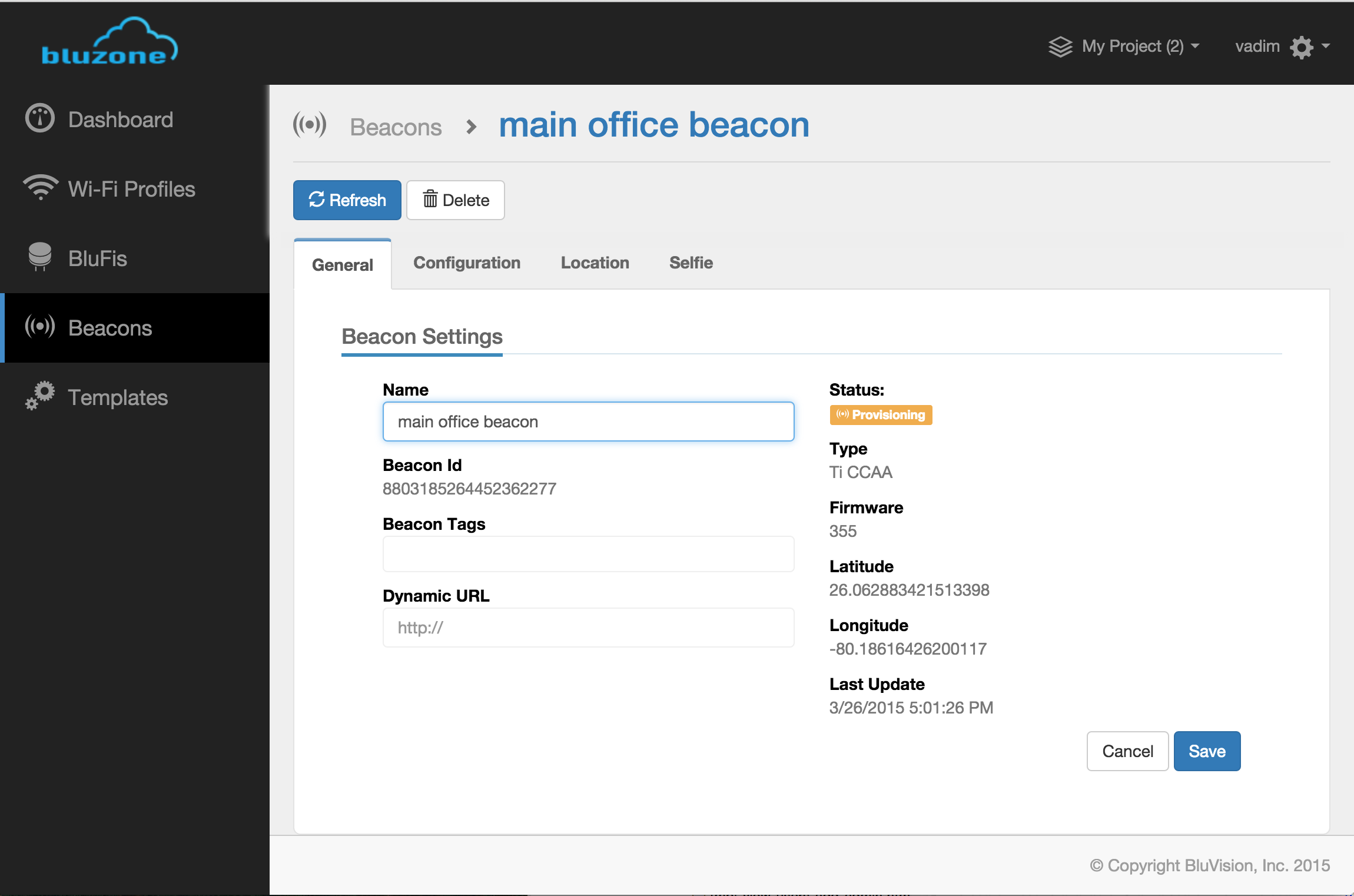
You may also adjust the Beacon location (lat/long) in the "Location" tab of the desired Beacon's details page by moving the marker on the map and clicking "Save".
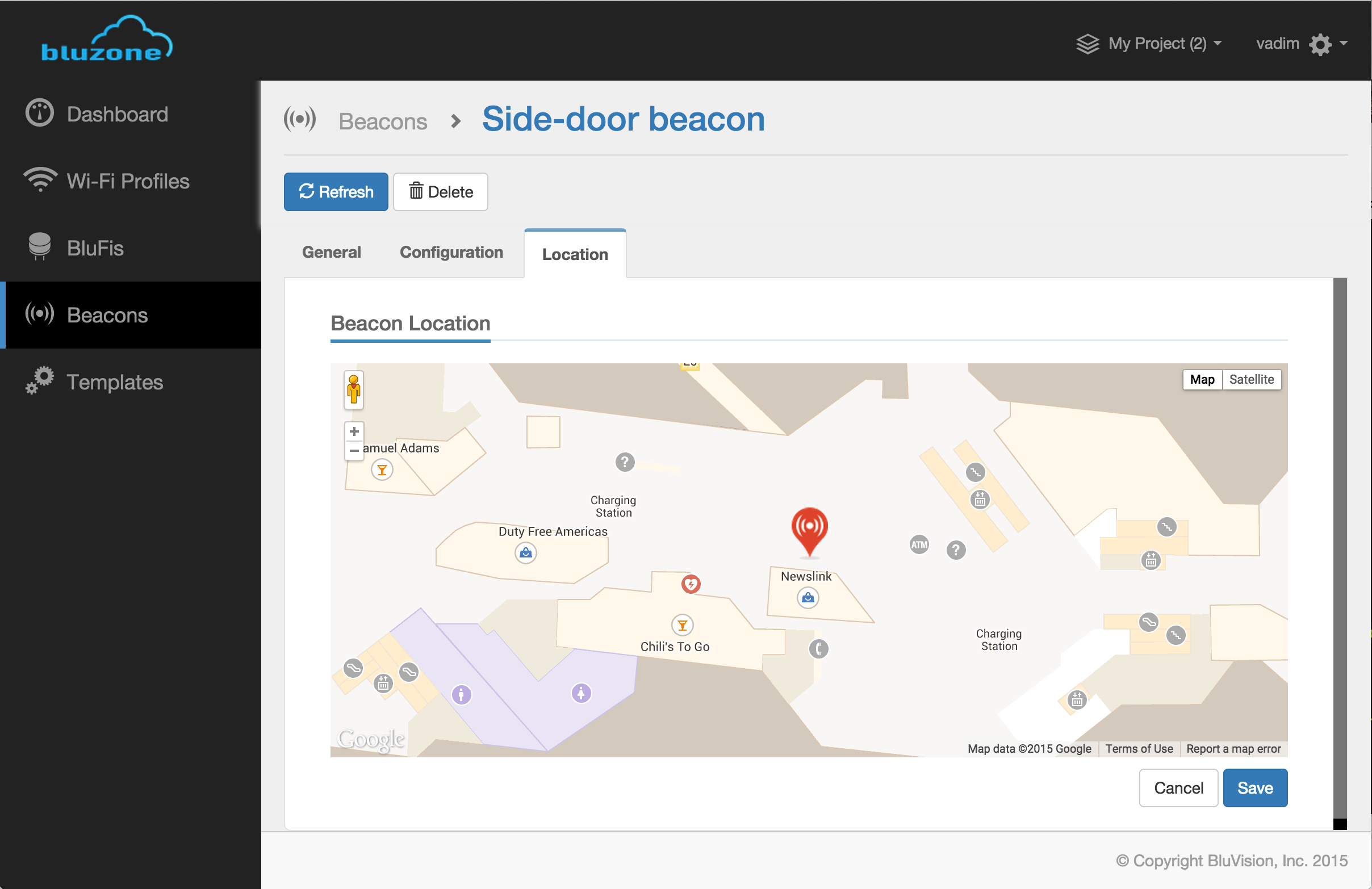
Beacon(s) configuration update
Single Beacon configuration update may be performed by navigating to the "Configuration" tab of the desired beacon's details view.
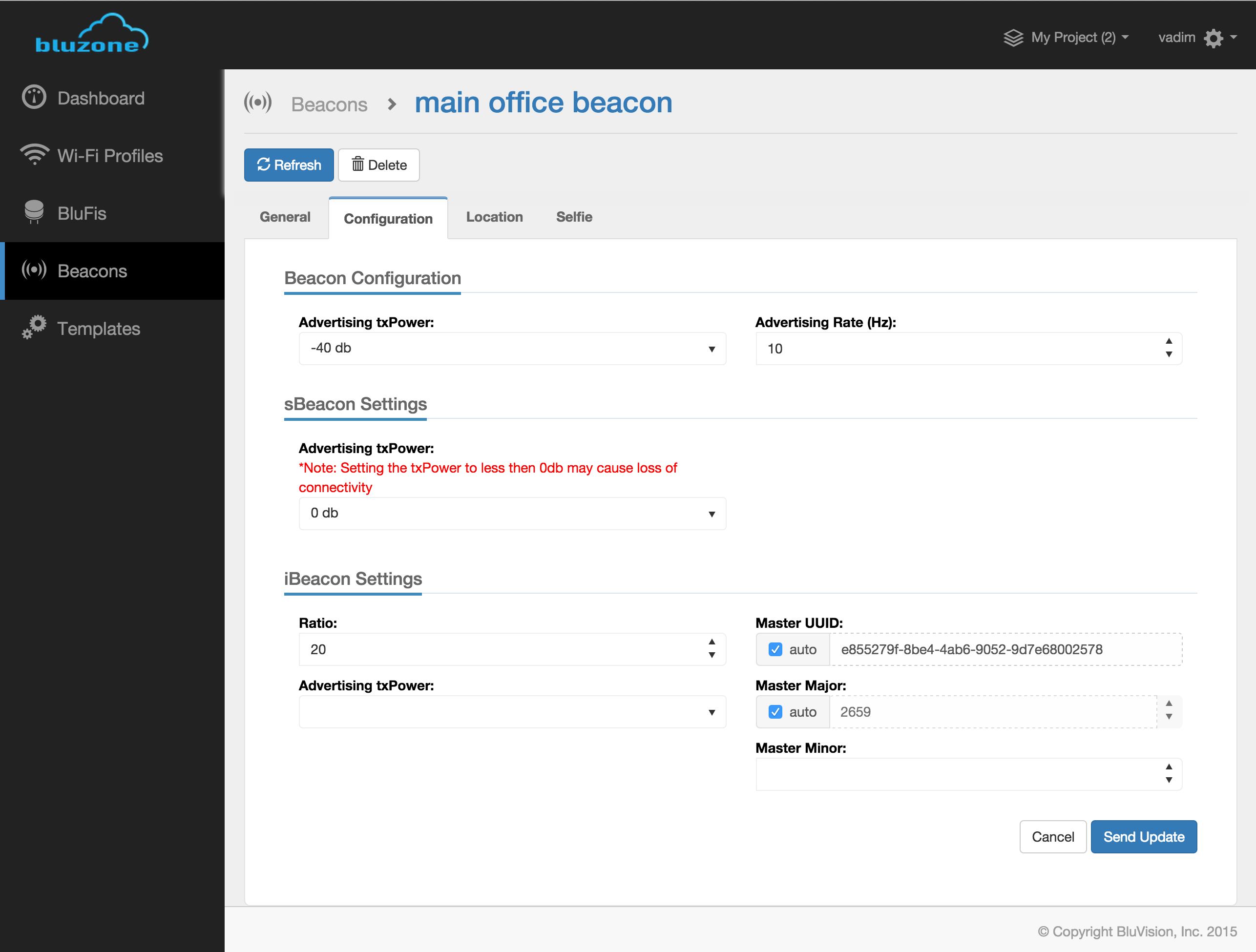
Multiple Beacon configuration updated may be performed by selecting a set of beacons from the beacon list and selecting "Configuration" form the "Send Update" command menu.
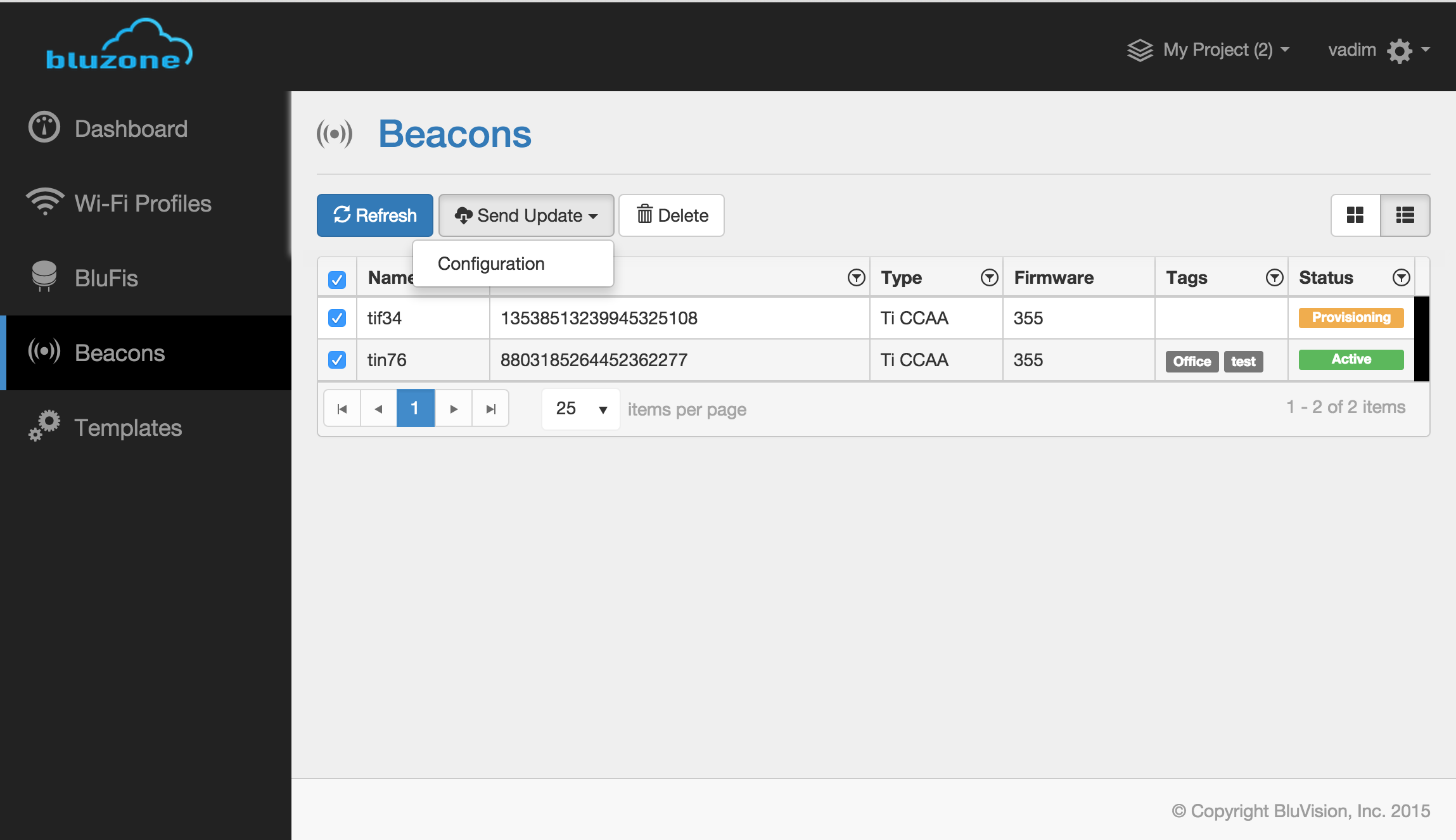
Click "Update X beacon(s)" button to send the update to the device(s)
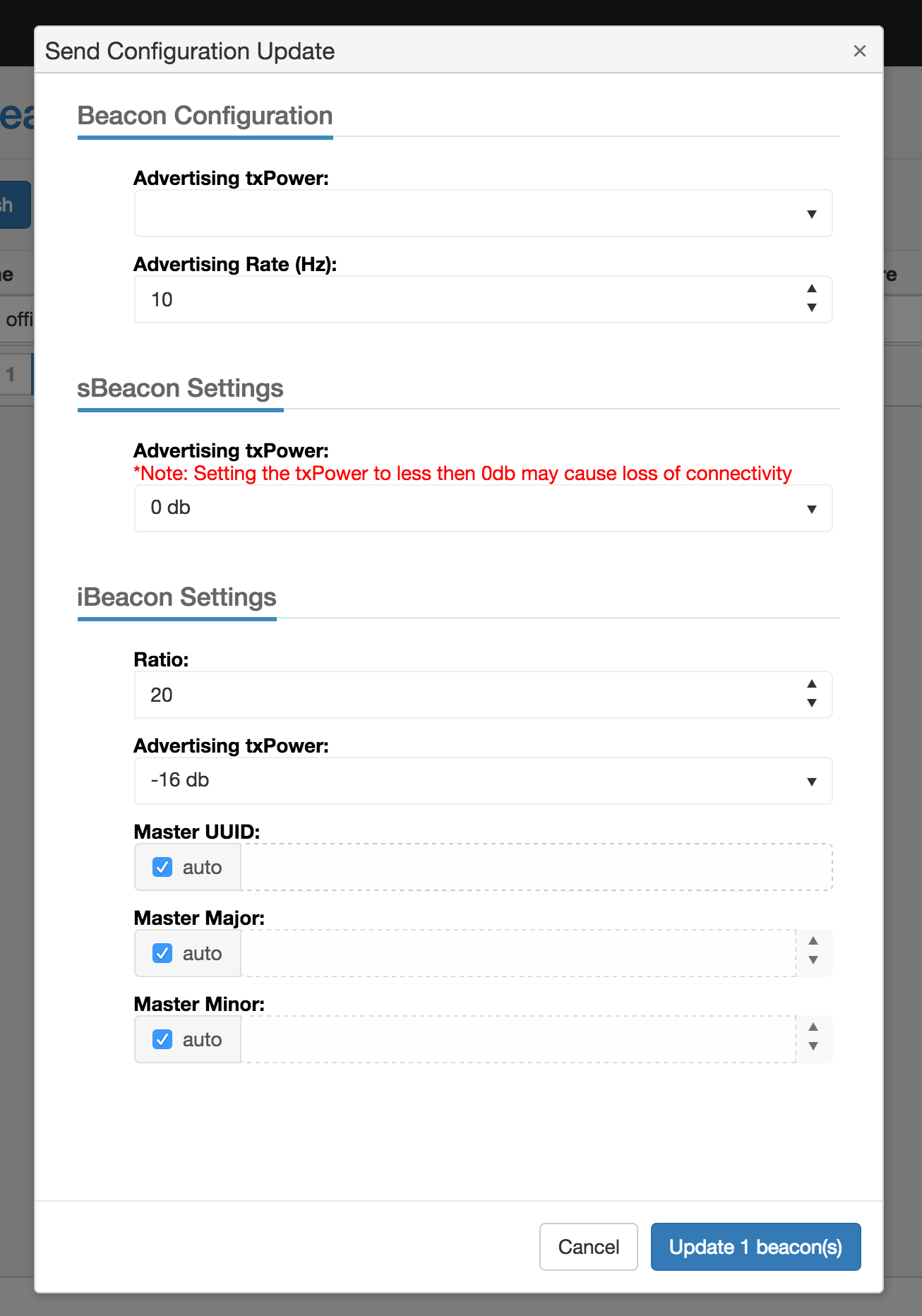
Dashboard
The Dashboard view allows the user to view all of the managed
Unable to render {include} The included page could not be found.
devices (BluFis and Beacons) in a single list or a map. You may "drill in" to the BluFi or the Beacon details view by selecting the marker and clicking "more details" in the map view or clicking on the desired row in the grid view.
