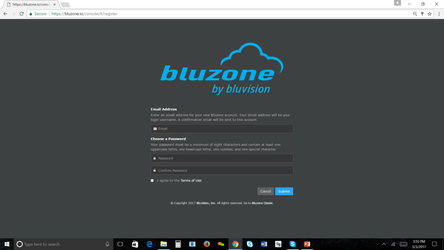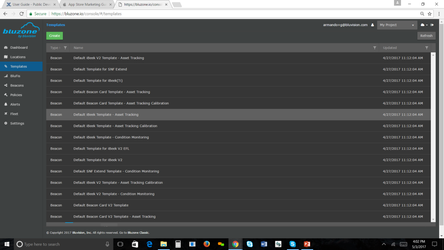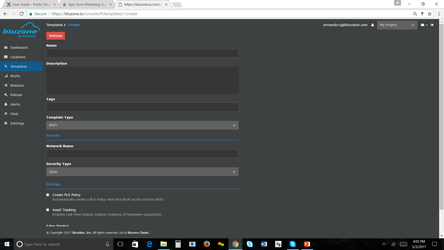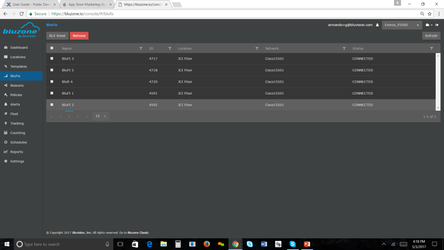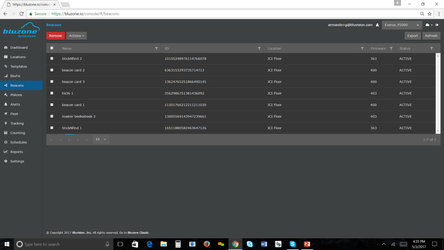Registering a new account
To register a new account, go to Register Fill out the Registration form, accept the Terms of Use and submit the registration by clicking the "Submit" button. Upon successful registration you will receive a email verification, click link to log into the portal.
Configuring device templates
The device templates provide a set of default settings that will be used at the time of the device provisioning. Once the device is provisioned and is connected to the
Configuring BluFi WiFi profiles
The BluFi WiFi profile will allow the BluFi devices to connect to the
- Open
- WEP
- WPA/WPA2
EAP-PEAPv0 w/MSCHAPv2
EAP-PEAPv0 w/PSK
EAP-PEAPv0 w/TLS
EAP-PEAPv1 w/MSCHAPv2
EAP-PEAPv1 w/PSK
EAP-PEAPv1 w/TLS
EAP-TLS
EAP-TTLS w/MSCHAPv2
EAP-TTLS w/PSK
EAP-TTLS w/TLS
To configure a new WiFi profile click on the "Templates" in the main left-hand navigation menu of the
and then click the "Create" button
Add Name, Network name and security type
Select Save
Configuring Beacon templates
The Beacon templates are used to provision and configure new beacons at deployment time. Once the beacon is provisioned the template changes will not effect the beacon configuration. After the beacon has been provisioned and connected to a BluFi all beacon configuration updates will come from the
By default the
Deployment and Provisioning
BluFi provisioning
During the BluFi deployment/provisioning you will use the previously configured WiFi profiles to connect the BluFi to the
Here is a step-by-step instruction video for BluFi provisioning in the
Note: You may want to change the video quality under the "Gear" menu, 720p or greater is recommended.
Beacon provisioning
During the Beacon deployment/provisioning you will use the previously configured templates to get the beacon configured and registered with the
Here is a step-by-step instruction video for Beacon provisioning in the
Video on Provisioning Beacons
<insert_video_here>