Versions Compared
Key
- This line was added.
- This line was removed.
- Formatting was changed.
| Table of Contents | ||||
|---|---|---|---|---|
|
Registering a new account
To register a new account, go to Register Fill out the Registration form, accept the Terms of Use and submit the registration by clicking the "Submit" button. Upon successful registration you will receive a email verification, click link to log into the portal.
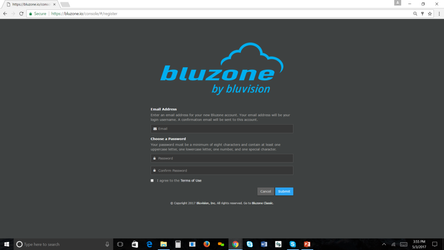
Getting the API access keys
The API access keys (token/secret) will enable your account access to the
| Include Page | ||||
|---|---|---|---|---|
|
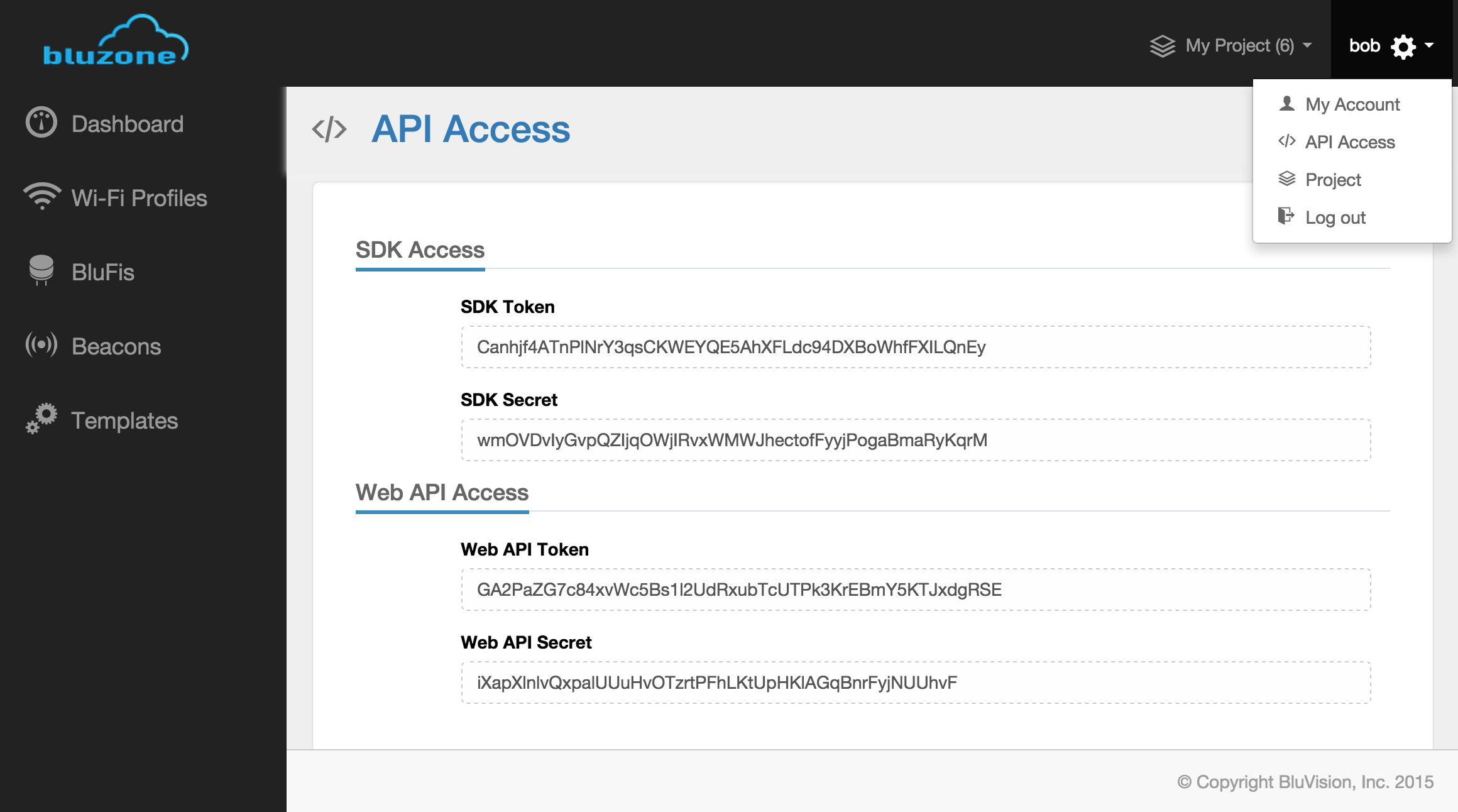
Configuring device templates
The device templates provide a set of default settings that will be used at the time of the device provisioning. Once the device is provisioned and is connected to the
| Include Page | ||||
|---|---|---|---|---|
|
| Include Page | ||||
|---|---|---|---|---|
|
Configuring BluFi WiFi profiles
The BluFi WiFi profile will allow the BluFi devices to connect to the
| Include Page | ||||
|---|---|---|---|---|
|
| Include Page | ||||
|---|---|---|---|---|
|
- Open
- WEP
- WPA/WPA2
EAP-PEAPv0 w/MSCHAPv2
EAP-PEAPv0 w/PSK
EAP-PEAPv0 w/TLS
EAP-PEAPv1 w/MSCHAPv2
EAP-PEAPv1 w/PSK
EAP-PEAPv1 w/TLS
EAP-TLS
EAP-TTLS w/MSCHAPv2
EAP-TTLS w/PSK
EAP-TTLS w/TLS
To configure a new WiFi profile click on the "Templates" in the main left-hand navigation menu of the
| Include Page | ||||
|---|---|---|---|---|
|
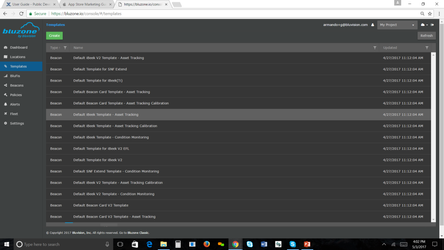
and then click the "Create" button
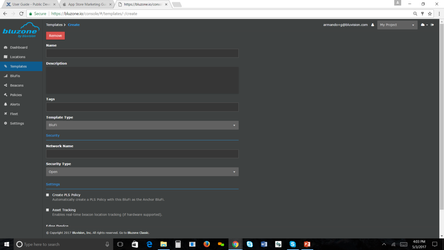
Add Name, Network name and security type
Select Save
Configuring Beacon templates
The Beacon templates are used to provision and configure new beacons at deployment time. Once the beacon is provisioned the template changes will not effect the beacon configuration. After the beacon has been provisioned and connected to a BluFi all beacon configuration updates will come from the
| Include Page | ||||
|---|---|---|---|---|
|
By default the
| Include Page | ||||
|---|---|---|---|---|
|
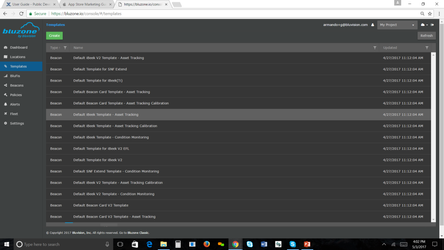
Deployment and Provisioning
BluFi provisioning
During the BluFi deployment/provisioning you will use the previously configured WiFi profiles to connect the BluFi to the
| Include Page | ||||
|---|---|---|---|---|
|
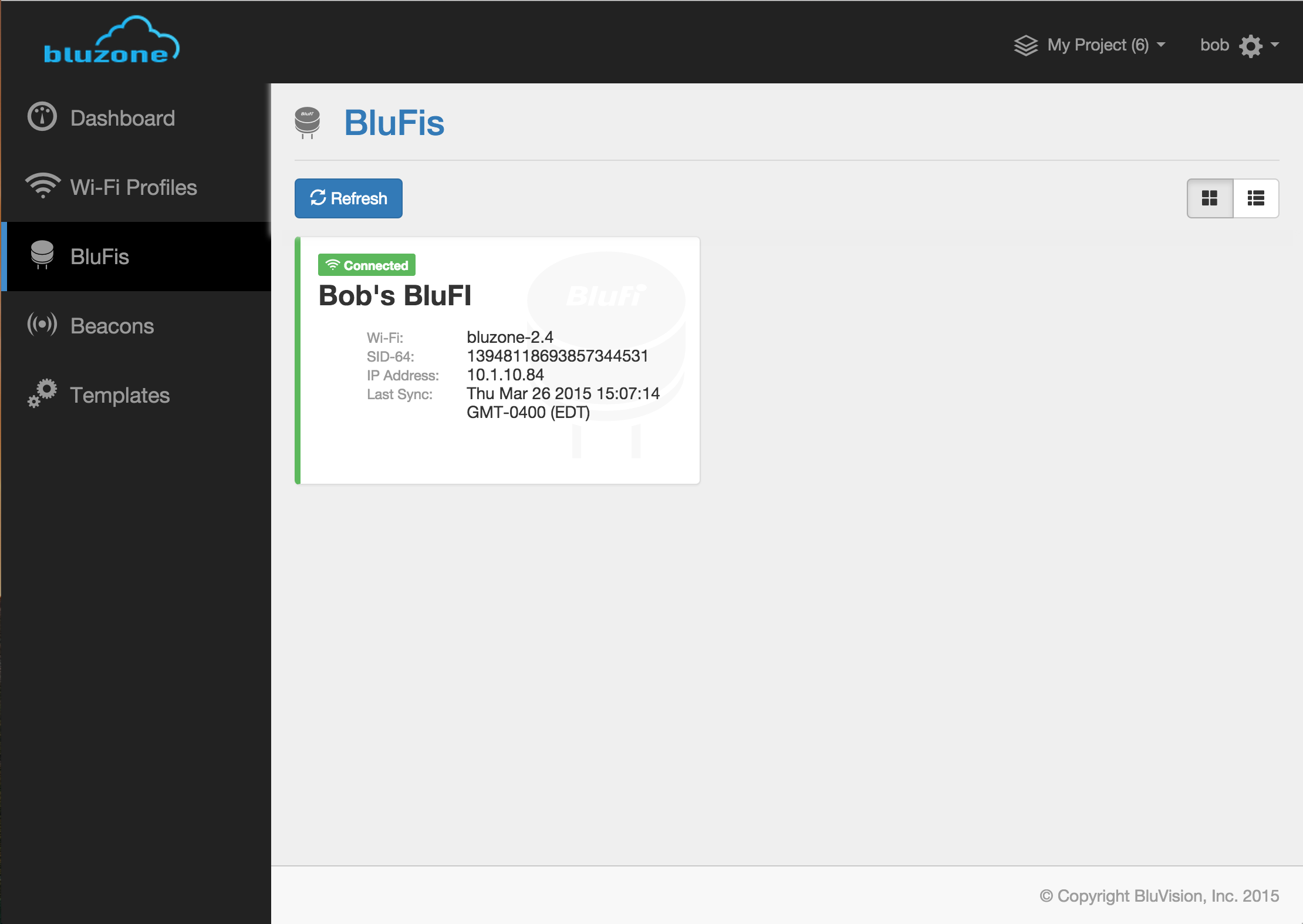 Image Removed
Image Removed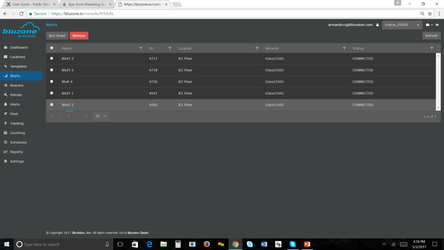 Image Added
Image Added
Here is a step-by-step instruction video for BluFi provisioning in the
| Include Page | ||||
|---|---|---|---|---|
|
Note: You may want to change the video quality under the "Gear" menu, 720p or greater is recommended.
| Include Page | ||||
|---|---|---|---|---|
|
Beacon provisioning
During the Beacon deployment/provisioning you will use the previously configured templates to get the beacon configured and registered with the
| Include Page | ||||
|---|---|---|---|---|
|
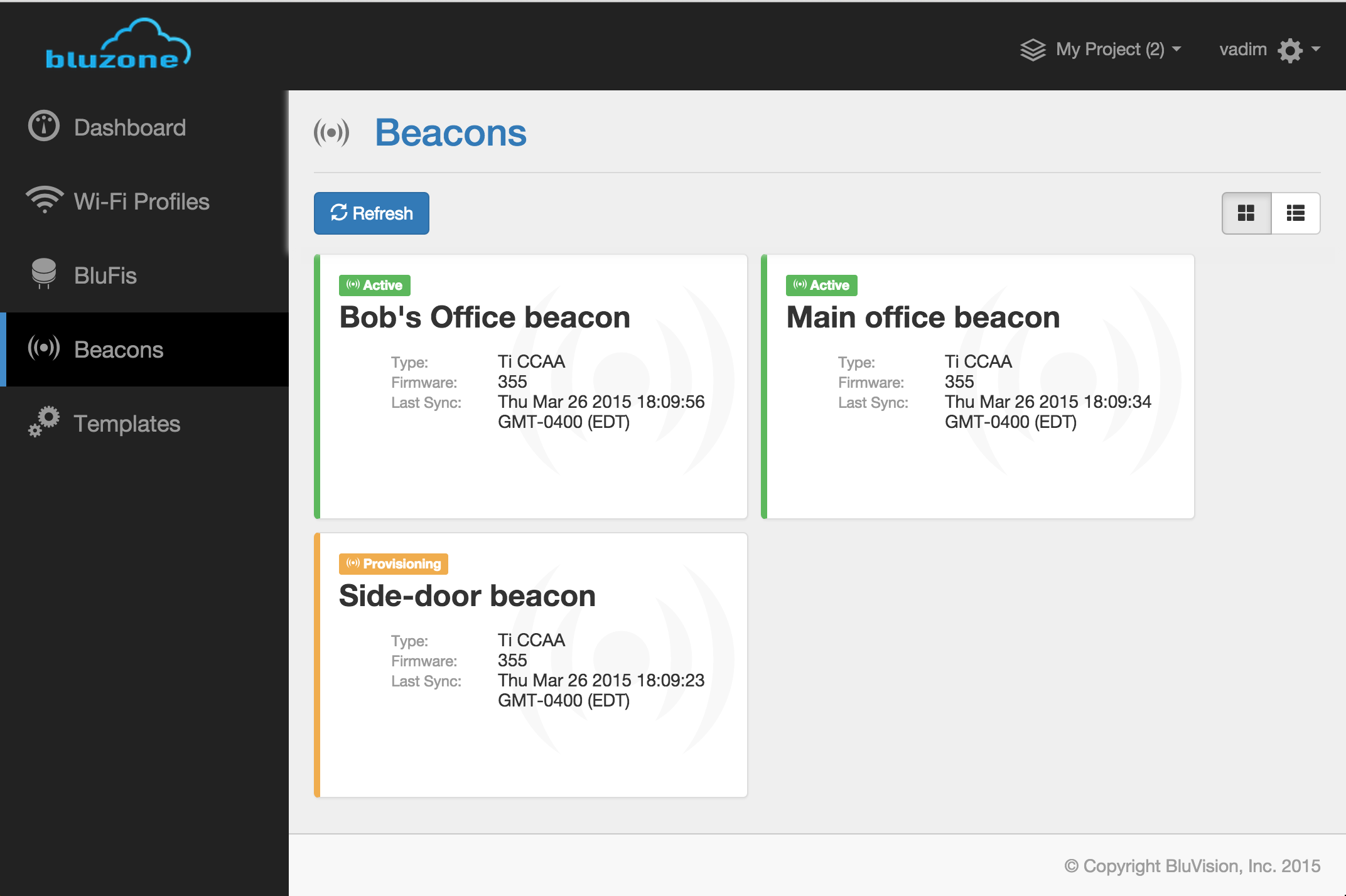 Image Removed
Image Removed
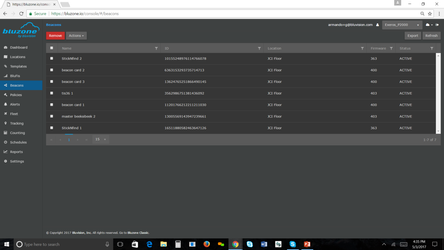 Image AddedHere is a step-by-step instruction video for Beacon provisioning in the
Image AddedHere is a step-by-step instruction video for Beacon provisioning in the
| Include Page | ||||
|---|---|---|---|---|
|
Note: You may want to change the video quality under the "Gear" menu, 720p or greater is recommended.
BluFi metadata update
You may update the BluFi metadata by navigating to the "General" tab of the desired BluFi's details page and clicking "Save". The following BluFi metadata parameters can be modified:
- BluFi Name
- Blufi Tags
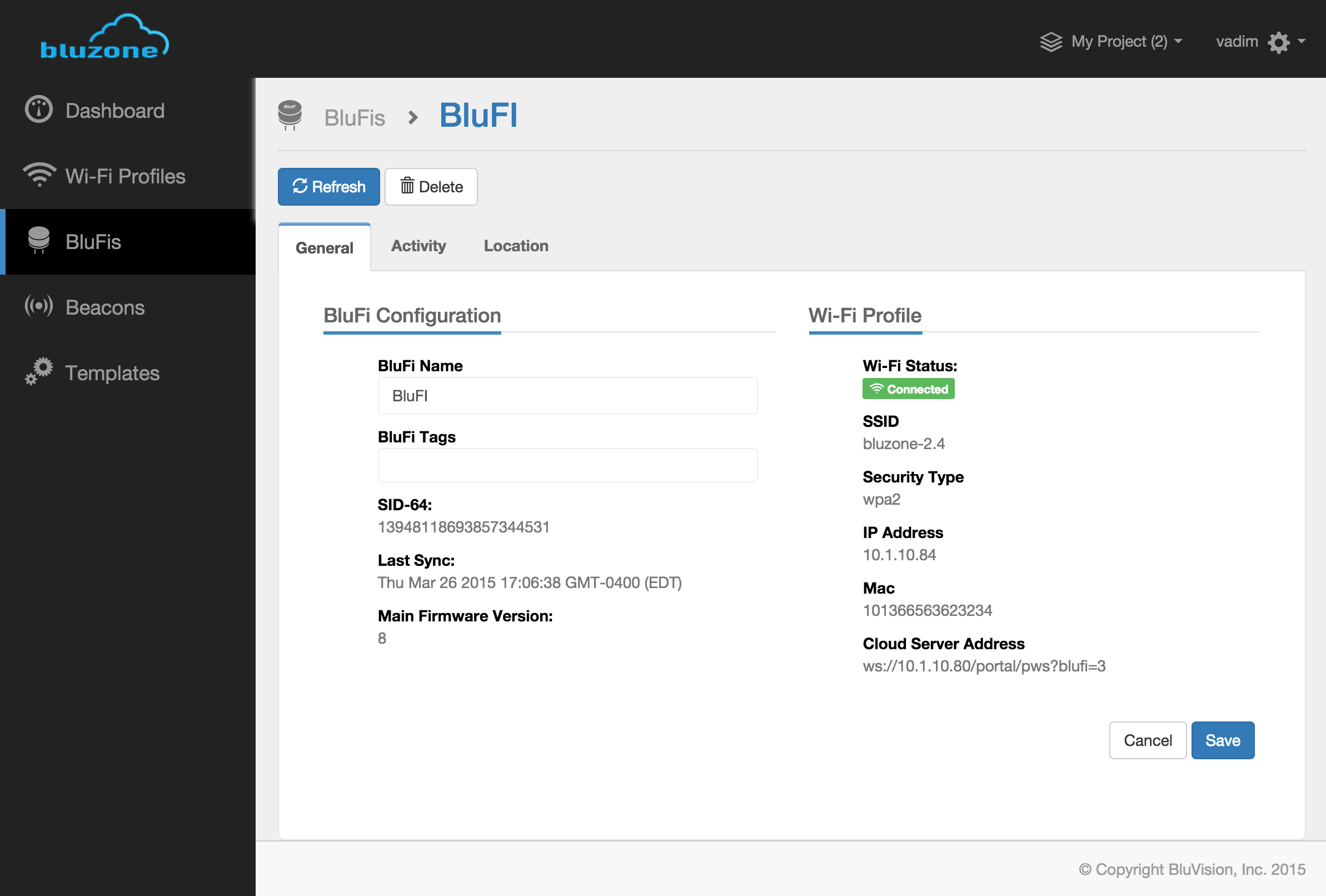 Image Removed
Image Removed
You may also adjust the BluFi location (lat/long) in the "Location" tab of the desired BluFi's details page by moving the marker on the map and clicking "Save".
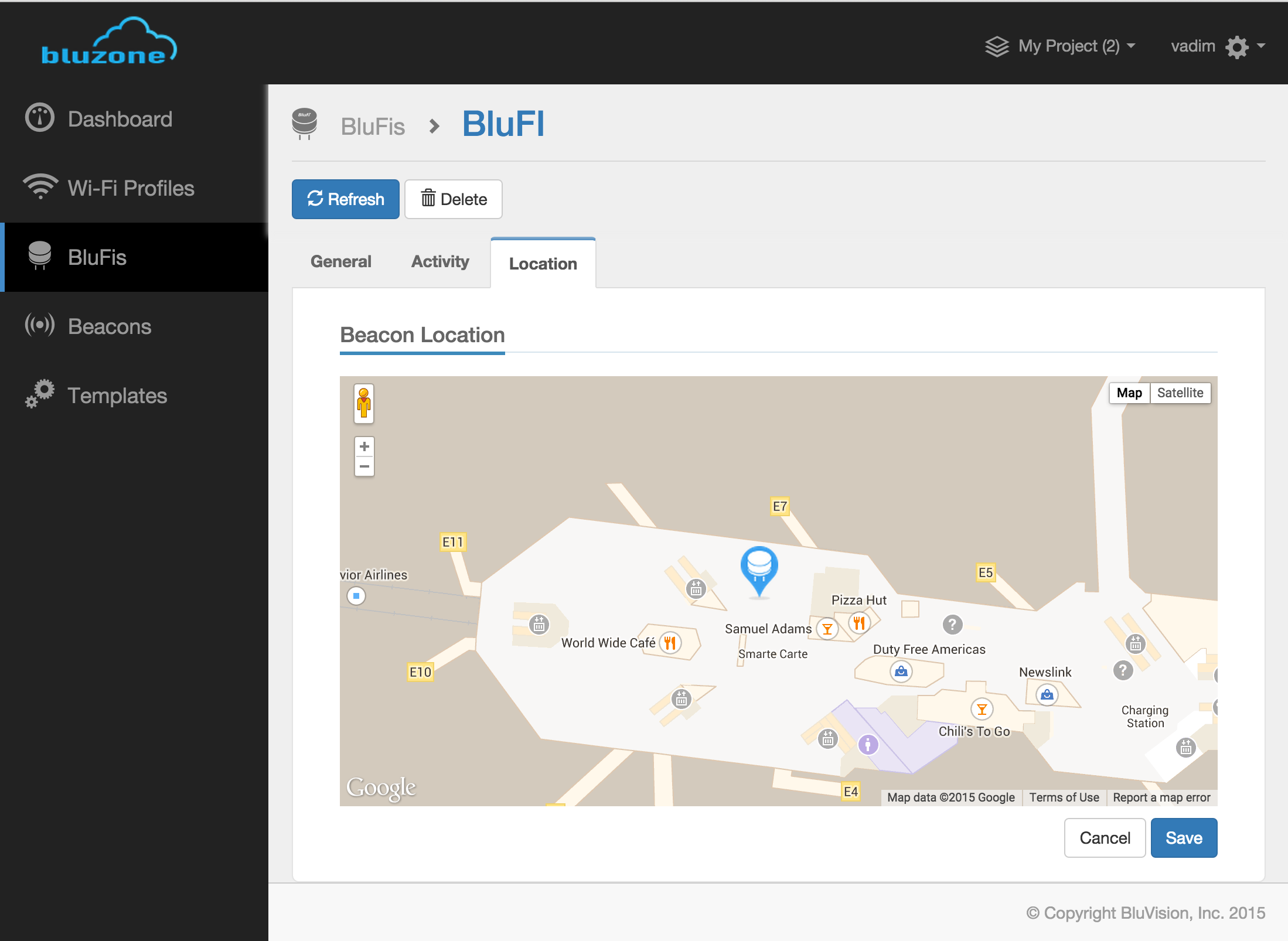 Image Removed
Image Removed
Beacon metadata update
You may update the beacon metadata by navigating to the "General" tab of the desired beacon's details page and clicking "Save". The following Beacon metadata parameters can be modified:
- Beacon Name
- Beacon Tags
- Dynamic URL (IoT)
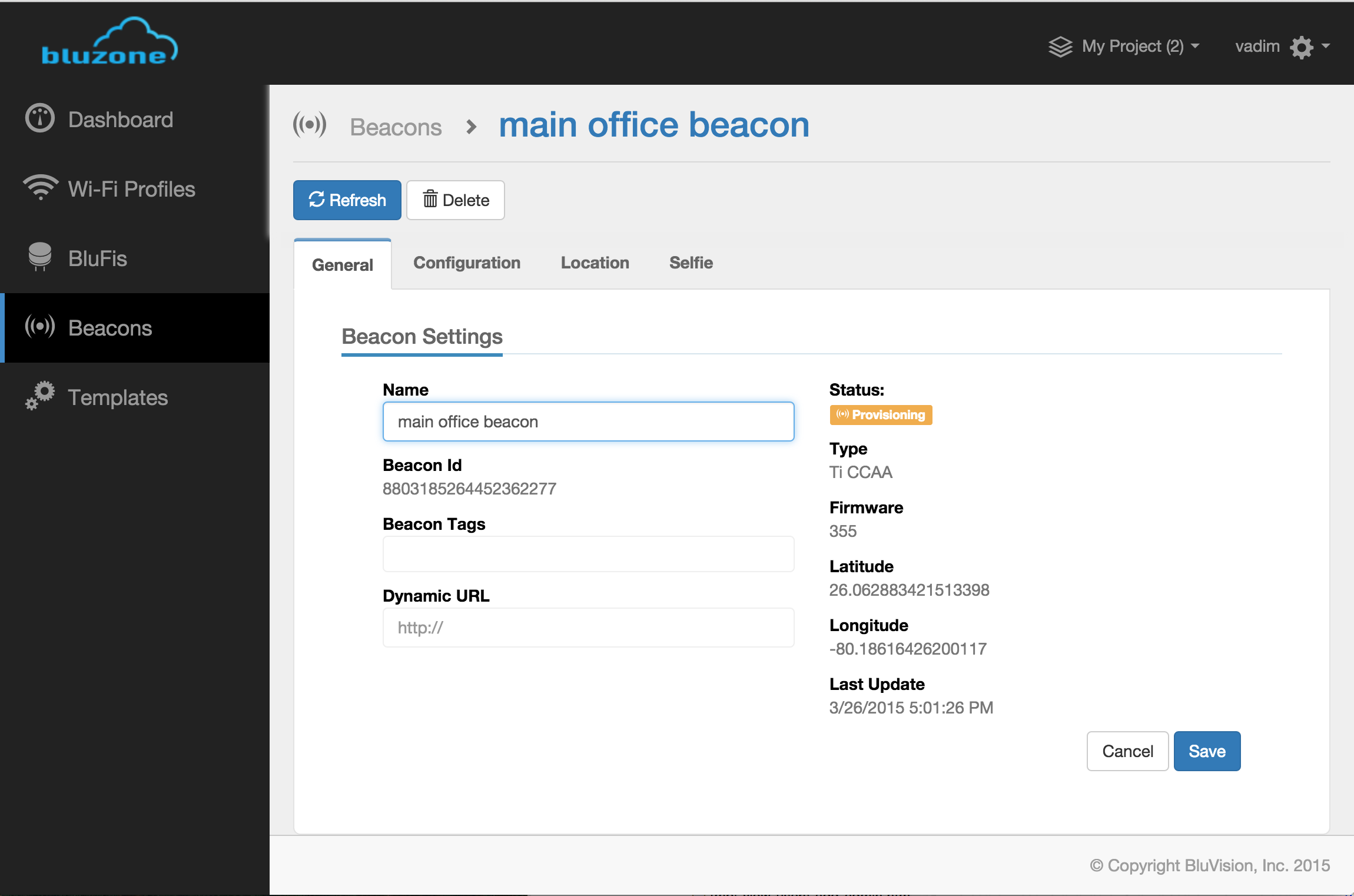 Image Removed
Image Removed
You may also adjust the Beacon location (lat/long) in the "Location" tab of the desired Beacon's details page by moving the marker on the map and clicking "Save".
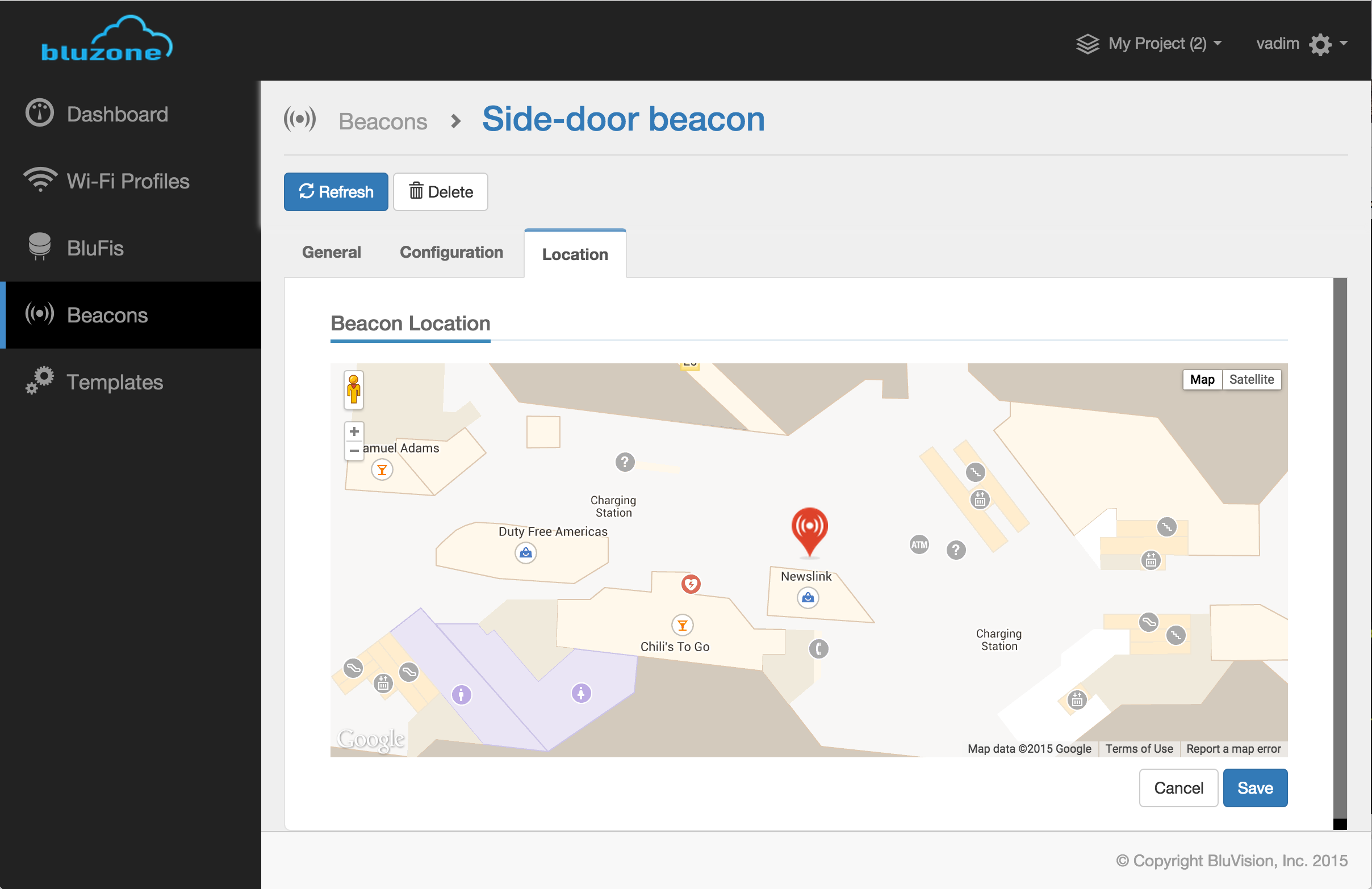 Image Removed
Image Removed
Beacon(s) configuration update
Single Beacon configuration update may be performed by navigating to the "Configuration" tab of the desired beacon's details view.
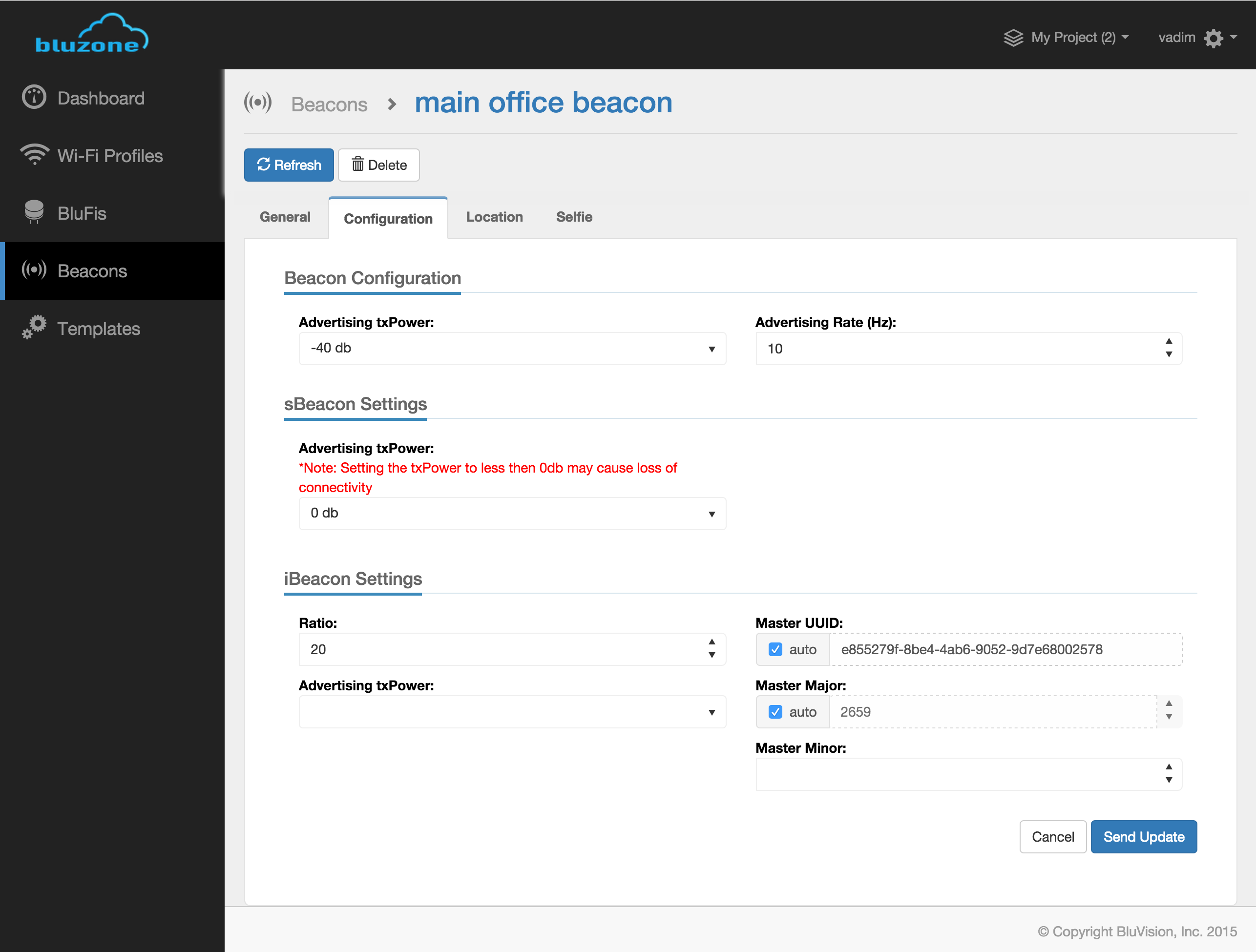 Image Removed
Image Removed
Multiple Beacon configuration updated may be performed by selecting a set of beacons from the beacon list and selecting "Configuration" form the "Send Update" command menu.
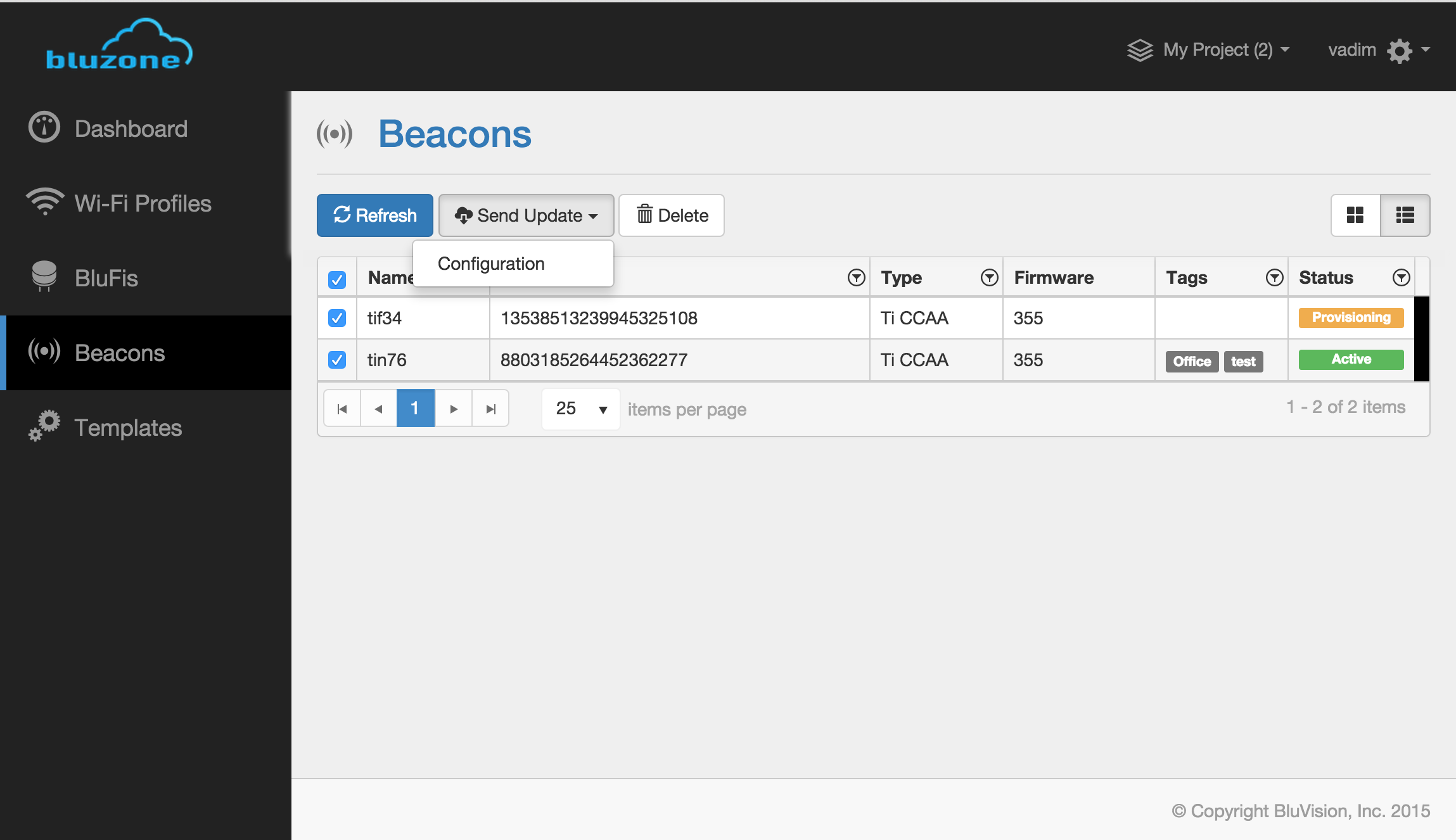 Image Removed
Image Removed
Click "Update X beacon(s)" button to send the update to the device(s)
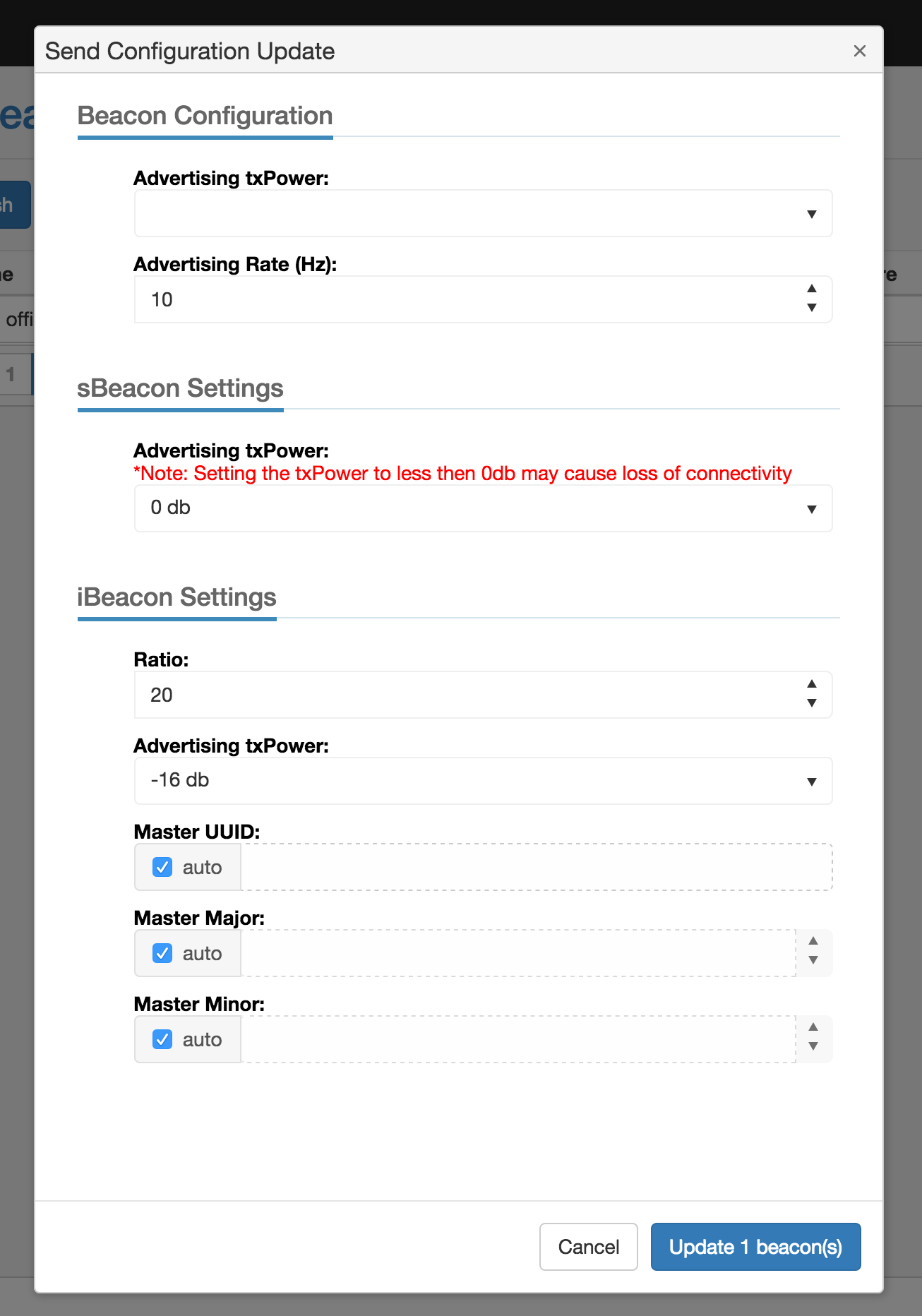 Image Removed
Image Removed
Dashboard
The Dashboard view allows the user to view all of the managed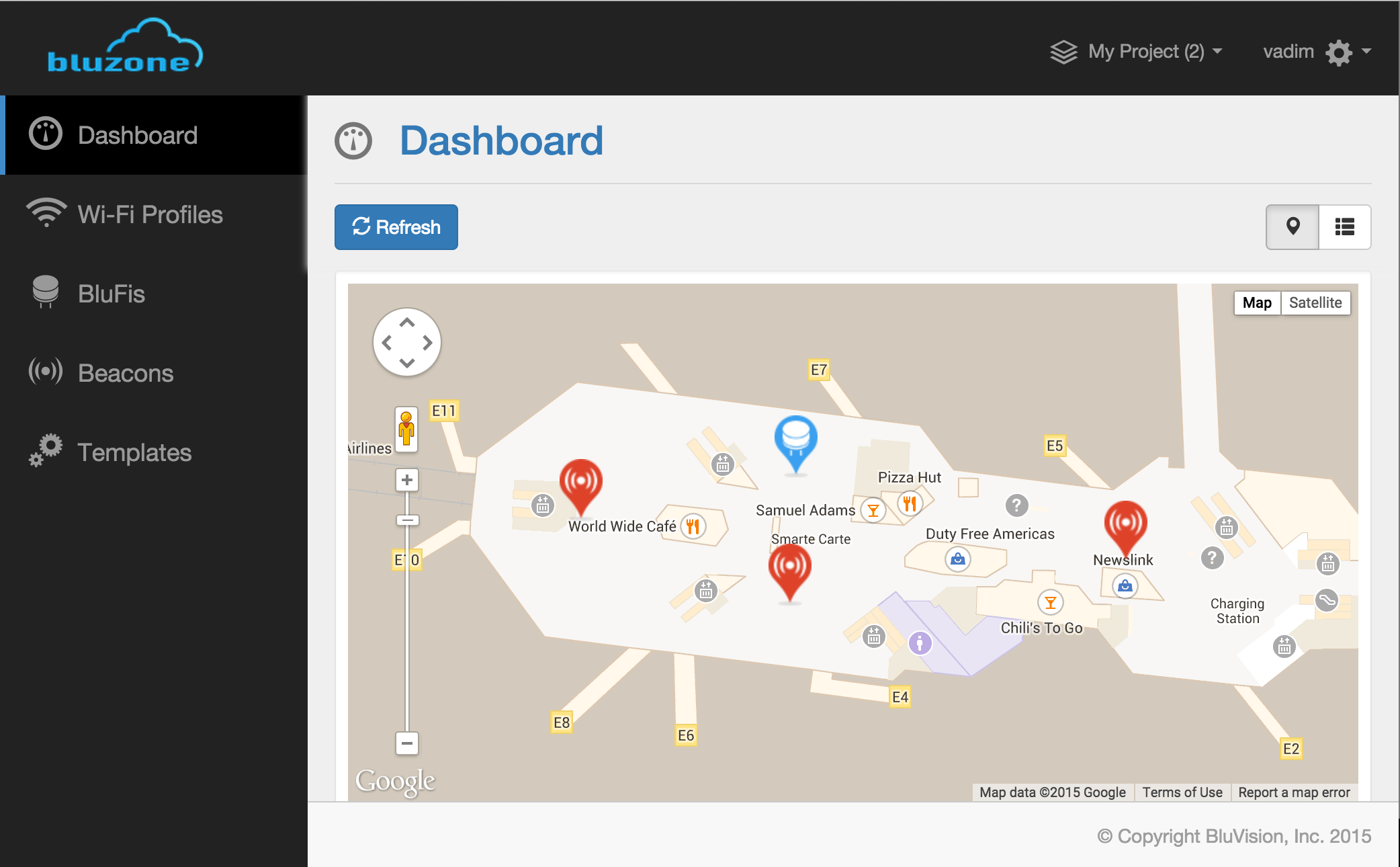 Image Removed
Image Removed