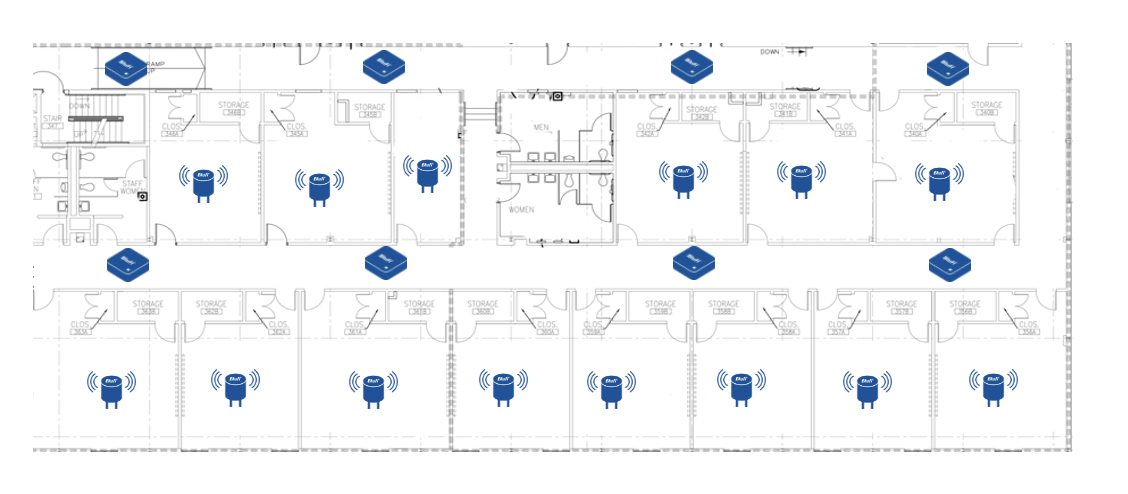...
Points to know when installing the no calibration RTLS. (Provisioning videos)
...
RTLS.
RTLS – Do’s & Don’ts
Do install BluFis in a high location. LOS is always a good thing.
Do a Wi-Fi Survey. Check the Up-stream speed. (100kb/s up per BluFirecommended).
Do Wi-Fi Signal check in all areas where BluFis will be installed.
Do- If a Cellular Hotspot to be used, check Cellular signal with carrier. Check Up-stream speed.
Do place more BluFis in areas where higher accuracy is needed.
RTLS – Do’s & Don’ts
Don’t install BluFis in low areas near the floor.
Don’t install BluFis behind metal items. Ensure there is no metal directly in-front of the BluFi – Tables, chairs, cabinets, etc, that are within
6 six feet or less from the BluFi is not recommended.
Don’t walk away without checking ground-truth.
RTLS Best Practices
Install BluFI in each corner of the Building
For RTLS, deploy a grid of BluFI every 8 meter.
Physically mark BluFi with a #. Physically mark the location of the BluFi with that respective #. This is to ensure that the same BluFi is plugged back into its original location; avoiding any unintentional swaps
All bluFI should be on the same plane (ideally at 2 m level, but most commonly at ceiling level)
Metal should not be blocking the line of sight to each bluFI and No bluFI should be close to the floor (concrete)
For good
Trilaterationtrilateration, the beacon should be 'seen by
at ' a minimum of
6 six BluFis. Meaning there
's that many BluFi are six BluFis within a 20~25
Meter Radius from Some improvement of oscillation may be improved meter radius of where you are tracking.
- IMPORTANT: Make sure BluiFis are on Multi-Channel mode, and every beacon is using Asset Tracking template.
- Do note: some oscillation of beacon position is normal for non-calibration RTLS. For more accurate and faster latency, calibration is preferred. To improve oscillation in non-calibration RTLS, see point f below.
For better accuracy ,signal level threshold ideally should be around -70dBm.
Bluzone lat/long need to match the physical location of BluFi, always! If there is a need to change physical location of the BluFi, you need to change its location on Bluzone map, as well
There should be at least 128 kbs upload bandwidth available on the network for each BluFi installed -128 x # of BluFi. This is to avoid any latency in tx of data from BluFi to the cloud
BluFi connection to the internet needs to be confirmed. A successfully configured unit is always connected to the internet. Details on compatible WiFi are available here.
It is not required to have all BluFis connected to the same WiFi network, as long as all are connected to the internet
Each beacon should be seen by 6 to 8 BluFI at any point to achieve a good RTLS experience
Beacon position oscillation can be reduced by selecting the settings tab and changing the 'Bucket', 'Overlap' & 'Period' each to 3000 ms or more. This will add latency of
approximate approximately 5 seconds or more to the results, but it will smooth the oscillation of the location. Increasing it to 4000 or 5000 ms will
smooth stabilize the oscillation even further.
Please see image below:
...
Related articles
| Filter by label (Content by label) | ||||||||||||||||||
|---|---|---|---|---|---|---|---|---|---|---|---|---|---|---|---|---|---|---|
|
...
| hidden | true |
|---|
...
Sample Floor Layout - For PLS
Sample Floor Layout - For RTLS
...