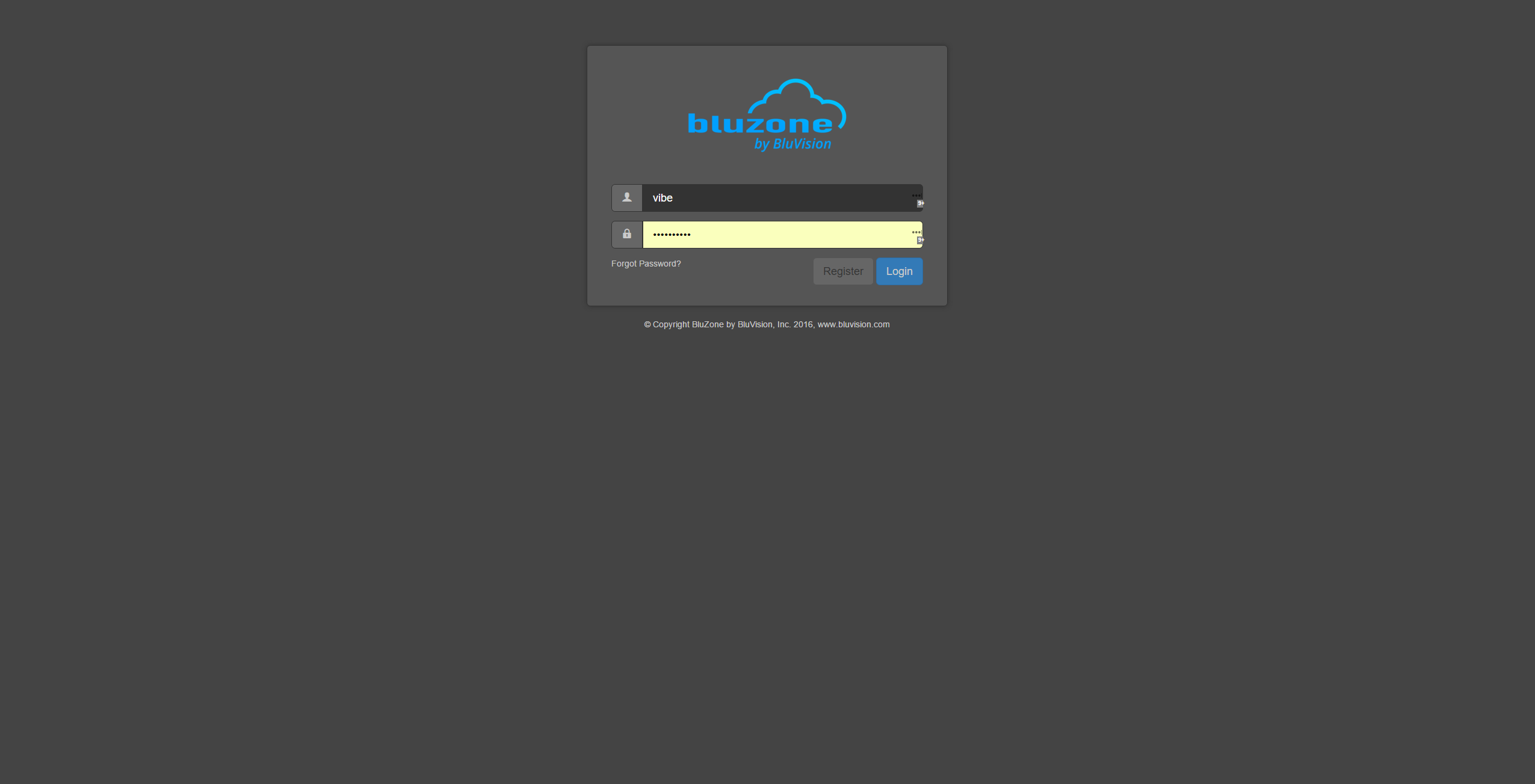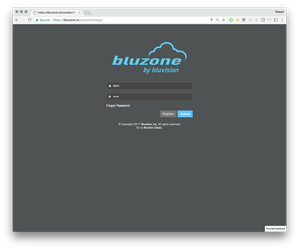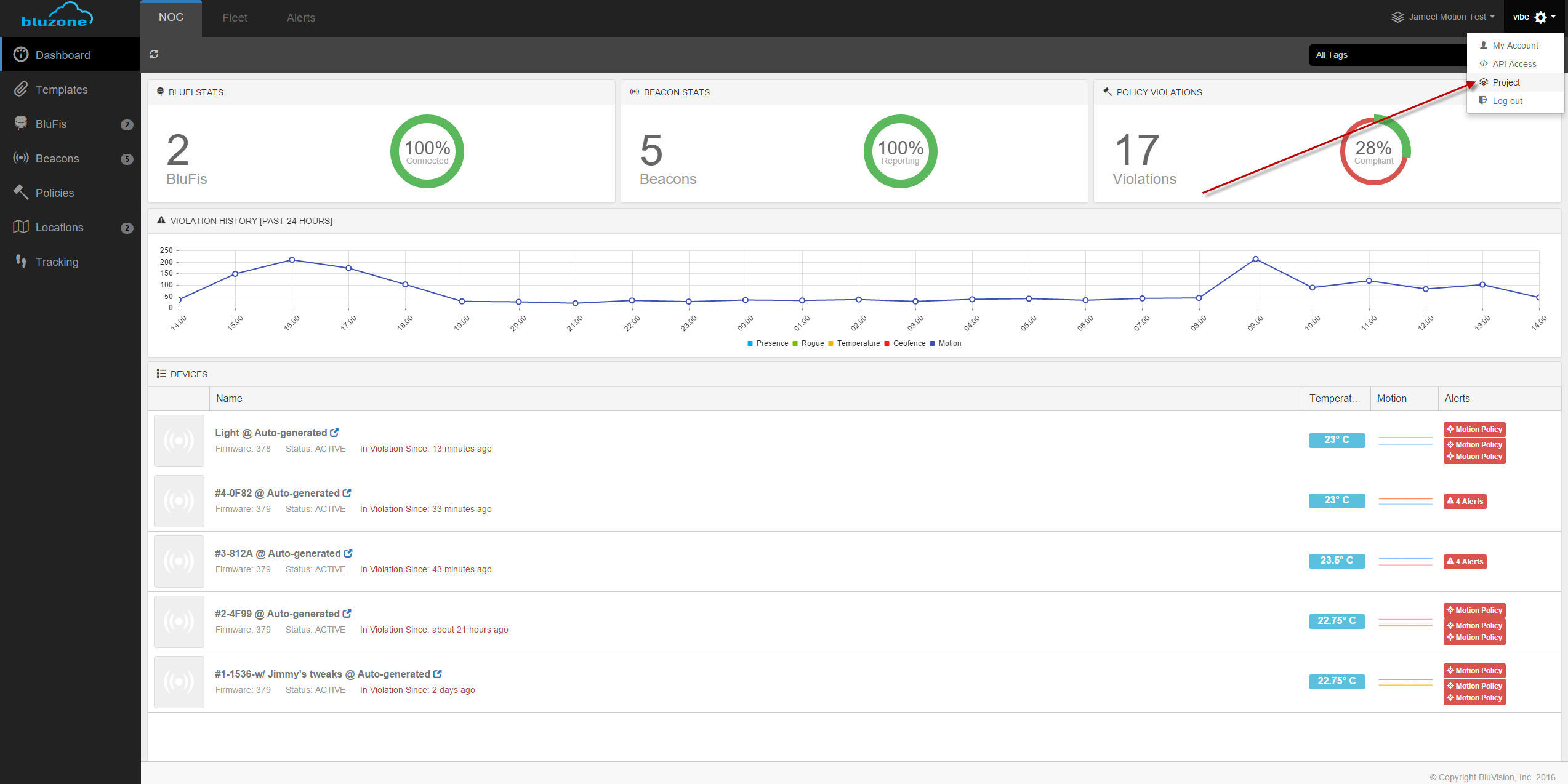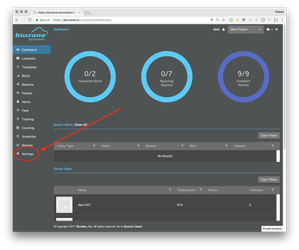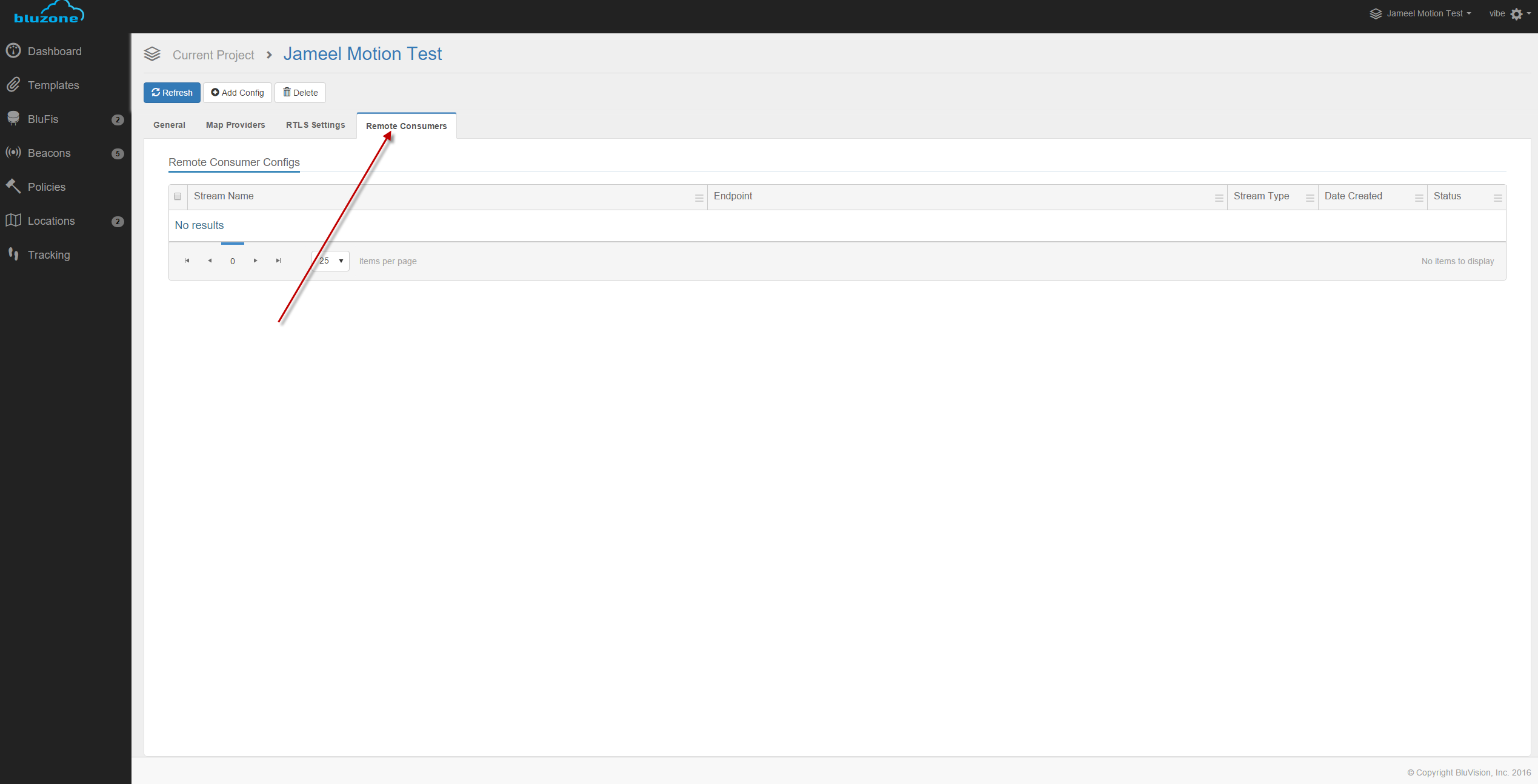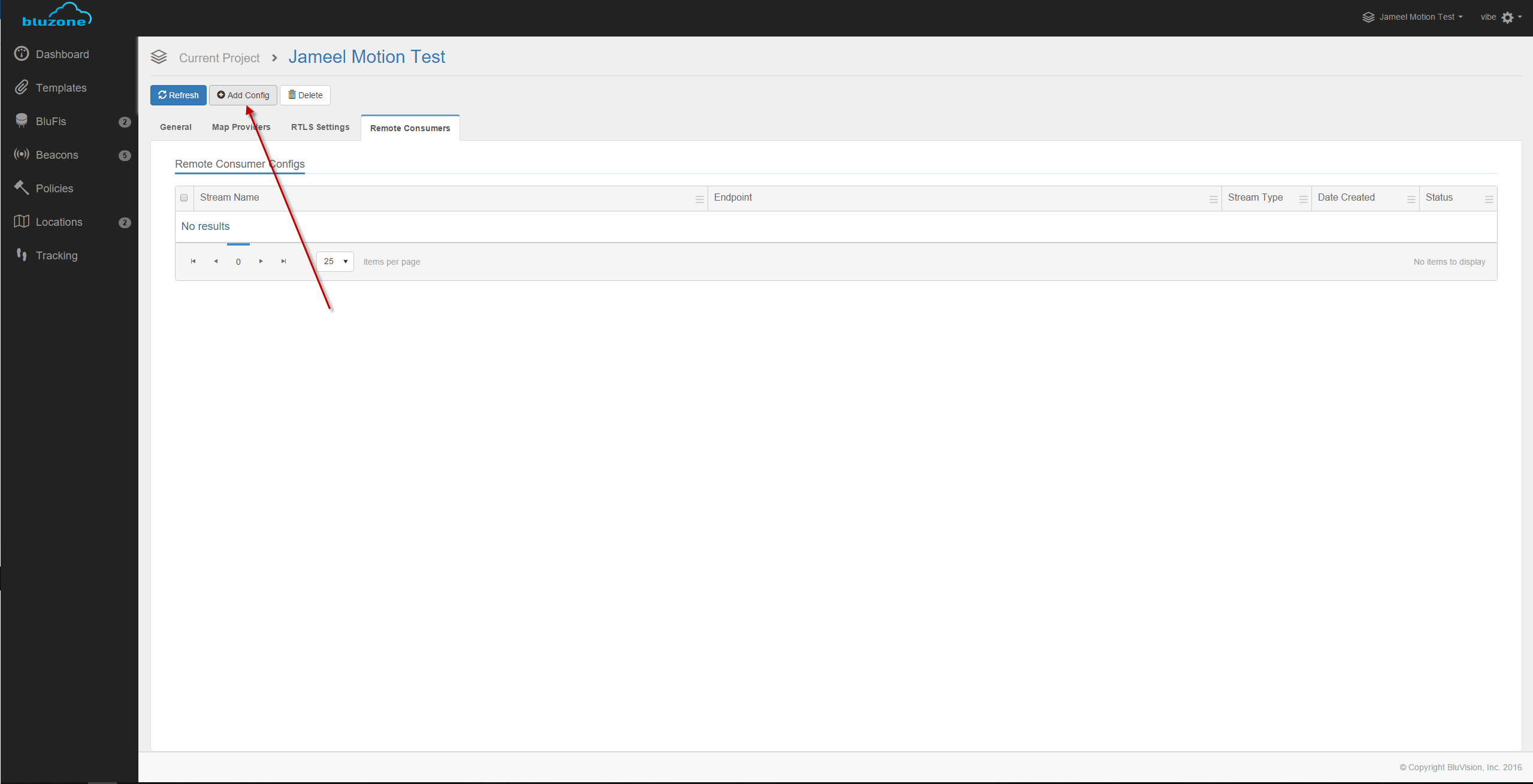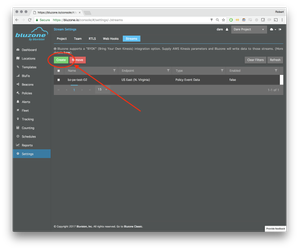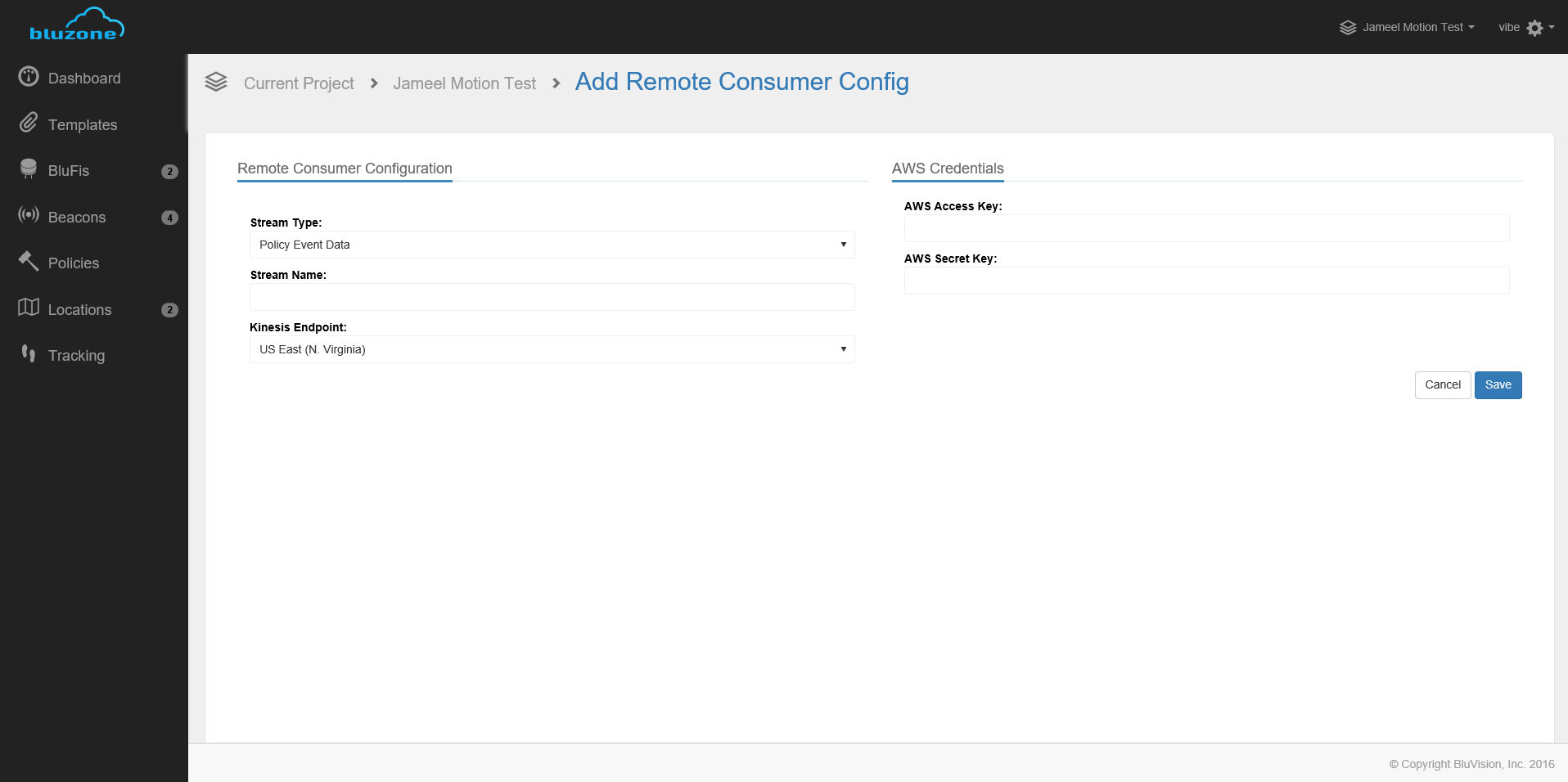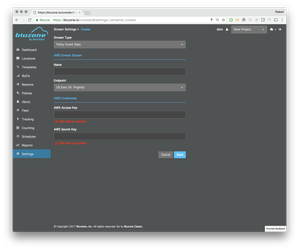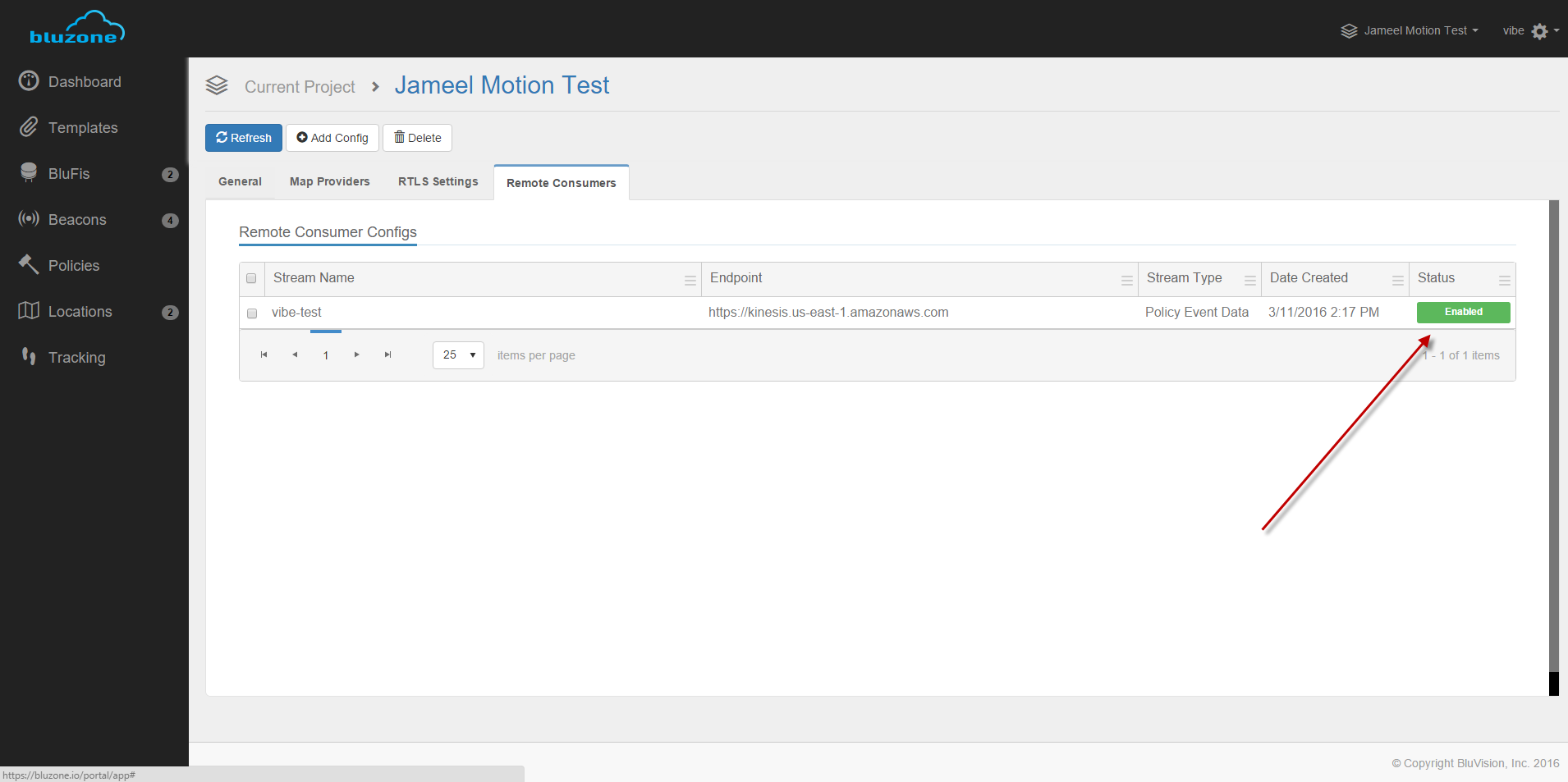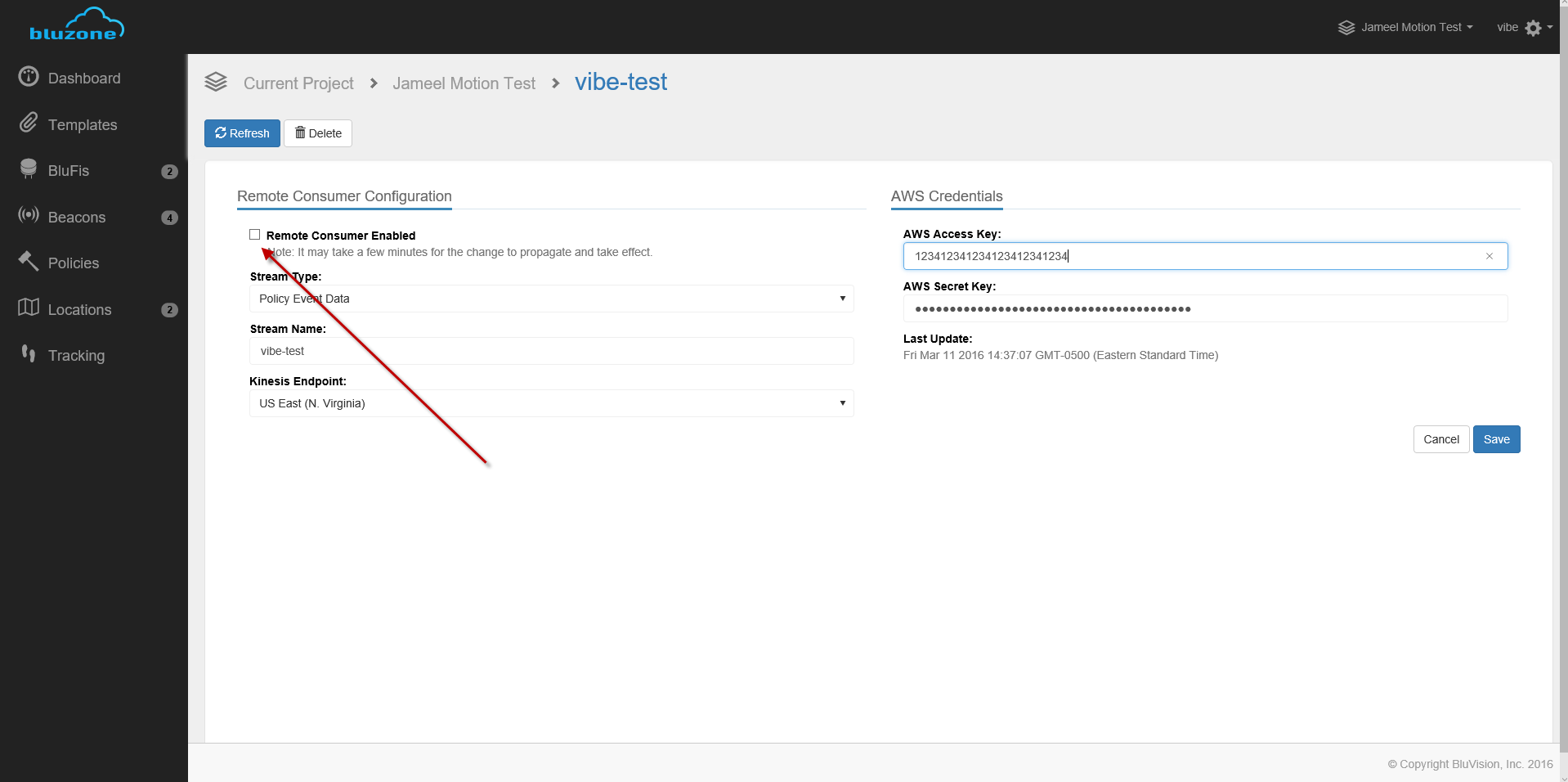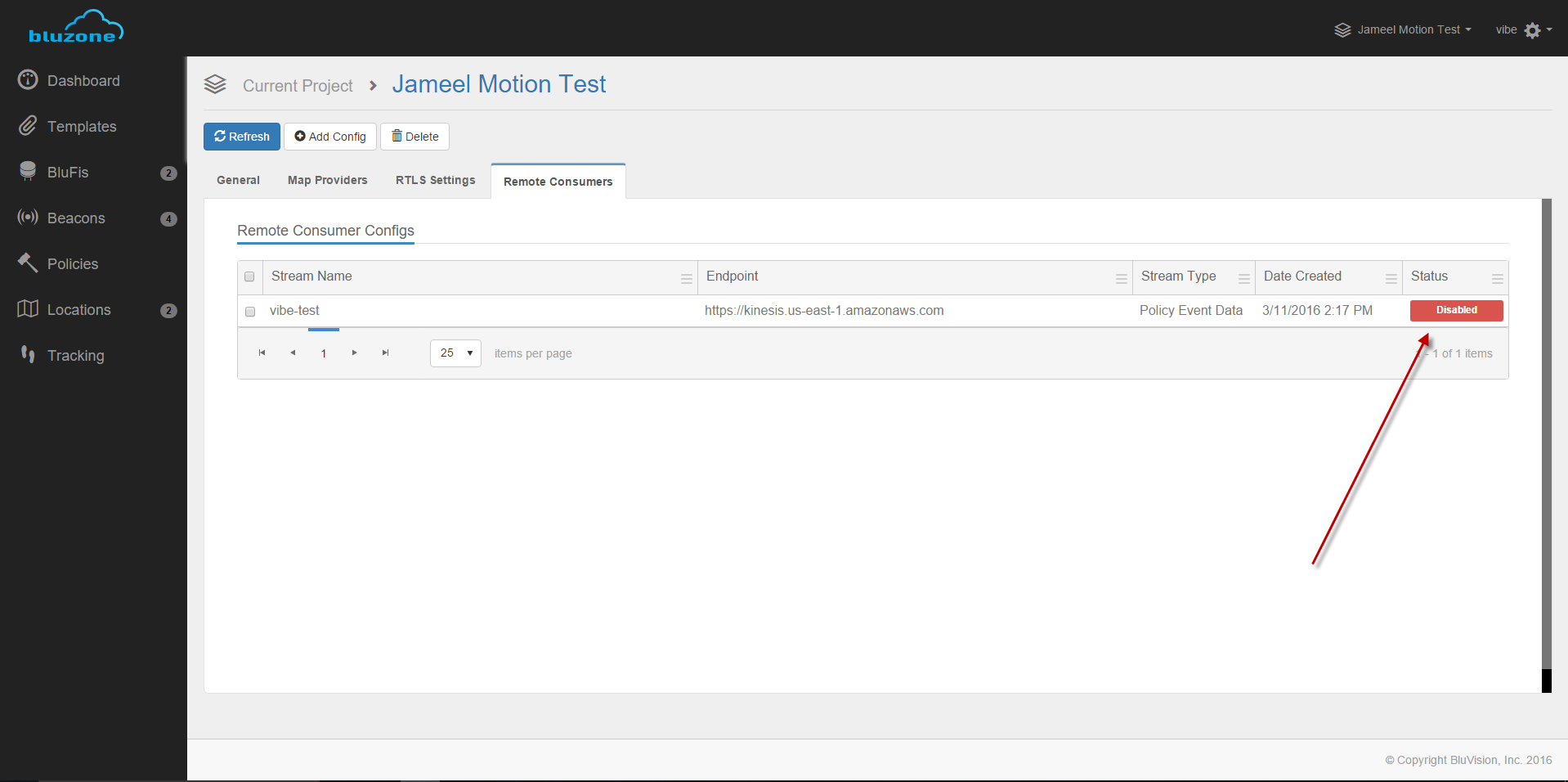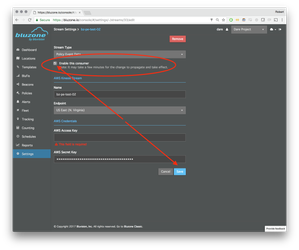...
- Generate IAM credentials for connecting to the Stream. Refer to Setting Up for Amazon Kinesis Streams for step-by-step instructions.
- Select IAM Management Console
- Select a user
- Select "Security Credentials" tab
- Click "Create Access Key"
- Take note of the "Access Key ID" and the "Secret Key" values, as they are needed for a later step
- Create the Kinesis Stream.
- From the AWS Console Kinesis page, select "Kinesis Streams" (NOT "Kinesis Firehose")
- Click "Create Stream"
- Give the stream a name
- Enter the number of shards (Follow AWS instructions for figuring out the number of shards)
- Click Create
- Add the Kinesis Stream to Bluzone
- Login to the Bluzone Portal
- Open the project configuration screensetting view
- Select "Remote ConsumesStream"
Click "Add Config" - Create a new config by clicking "Create"
- Enter the following values:
- AWS Access Key
- AWS Secret Key
- Select Kinesis Endpoint region
- Stream Name (This should match the name that you assigned to your steam in AWS Console Kinesis)
- Select the Stream Type:
- Packet Data - This option will capture aggregated scandata of all BluFis that are associated with your project
- Location Data - This option will capture aggregated RTLS data of all beacons that are associated with your project
- Policy Event Data - This option will capture any policy related event data associated with your project
- Select Save
- Once you have successfully created and saved a stream, it will show up in the stream list with Enabled status
- You may disable the stream as following:
- Select the stream from the stream list
- Uncheck 'Remote Consumer Enabled' box
- Select Save
Stream is now disabled
- Login to the Bluzone Portal
The Bluzone cloud will take up to 10 minutes to setup your stream. Once it starts writing data, you will be able to consume from the stream with any of the provided reference libraries.
...