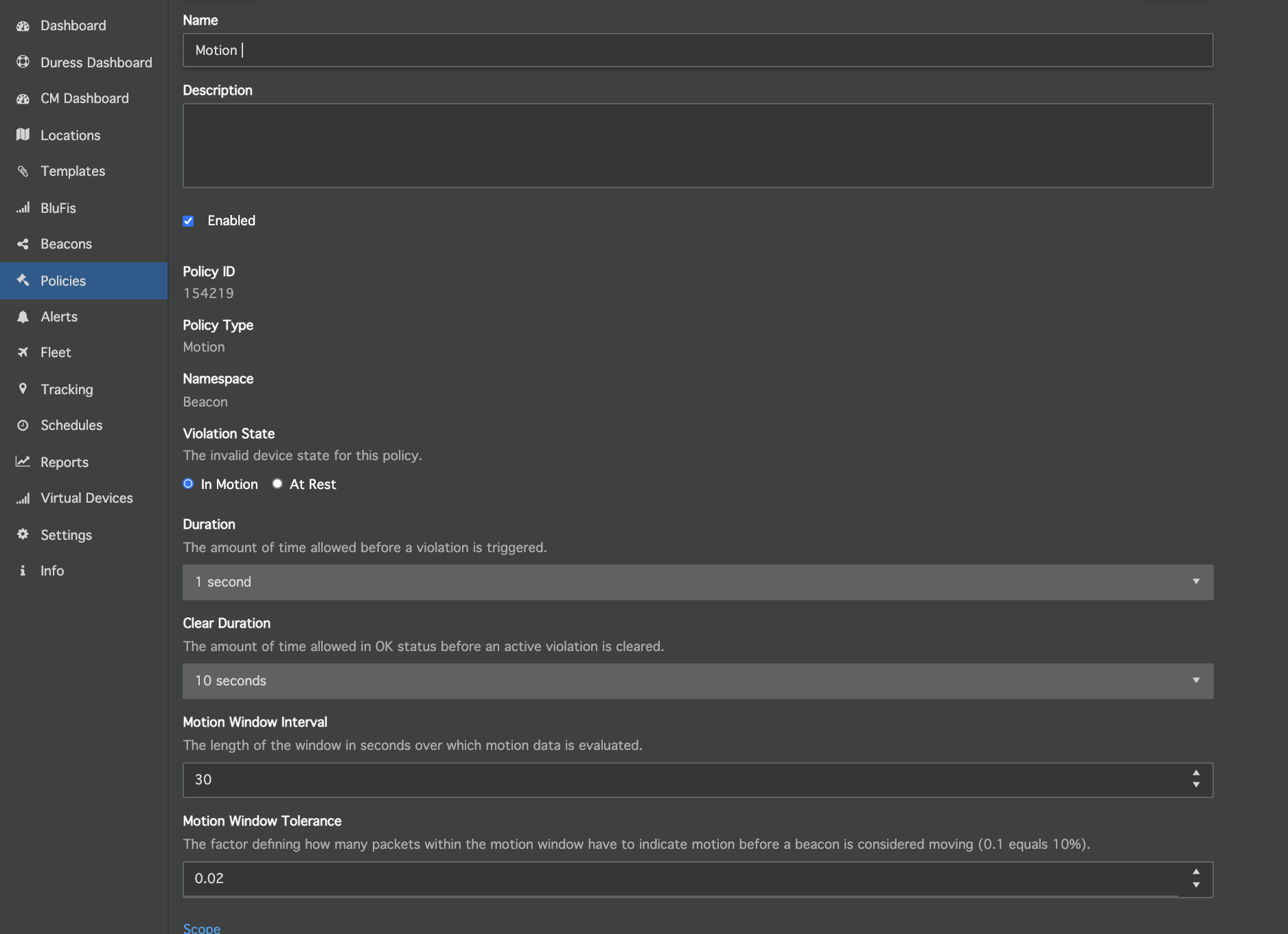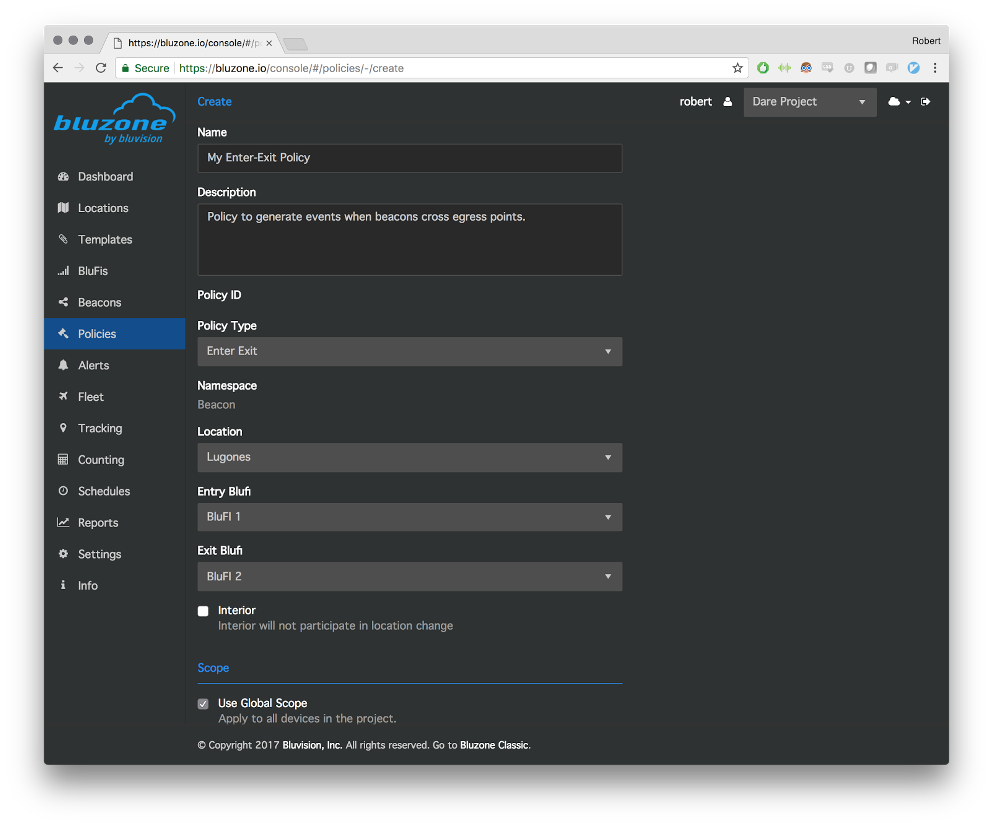Bluzone policy feature allows you to create alert and send notification based on configured use case .These alerts you can view in Alert tab or can use APIs to get this data into your application.The following you can configure in bluzone portal.
...
Notify the user when the beacon at rest or in motion state is detected.The motion condition policy details available on the following link .
- Click on Policies and Press Create Button.
- Typethe name description of the Policy.
- Select Policy type : Motion
- Define the duration of time before a violation is triggered.
- Define clear duration time .
- Define Motion window interval .The length of the window in seconds over which motion data is evaluated.
- Define Motion Window Tolerance .The factor defining how many packets within the motion window have to indicate motion before a beacon is considered moving (0.1 equals 10%).
- Enable “Use Global Scope “ or associate individual devices.
- Press Save.
Motion Condition - Machine learning model that learns a beacon's baseline vibration level, then generates an alert when the vibration deviates from this significantly for a sustained period of time.The motion condition policy details available on the following link .
Vibration Threshold - Generate an alert when a beacon's vibration level goes above a defined threshold.The policy details are available on the below lin;
Geofence - Notify the user if the beacon crosses a predefined boundary.Leverages Bluzone RTLS Solution and arbitrarily defined areas to determine whether devices are inside or outside of the defined geofences.
...
Once this is configured, Policy can also generate Location Change Events - Events when the user moves between pre-defined locations.
- Location: Maps to a Location entity in Bluzone
- Entry Blufi: Select the Blufi that is for entering thethe area.
Exit Blufi: Select the Blufi for exiting the area.
Interior (checkbox): When selected, the Enter/ExitExit area is defined as being always within the provided location. When not selected, the system will also generate a “Location Change Event”
...
- Click on Policies and Press Create Button.
- Typethe name description of the Policy.
- Select Policy type : Duress Button
- Define the duration for time-out and this can be adjusted in increments from 0 to 24 hours .The default is 0 (never expire)
- Enable “Use Global Scope “ or associate individual devices.
- Press Save.
Mustering Policy
...
- .
...
Zero violations indicate that all managed assets are within an RSSI threshold of the defined BluFIs.
...
Distance Violation
BEEKs Duress Fob is having peer-to-peer communication capabilities ,measuring distance to other BEEKs Duress Fob .once button on the backside of the BEEKs Duress Badge or the sides of the BEEKs Duress Fob .Distance violation policy generate a alert to Bluzone Cloud (when in range of a connected BluFi) when multiple beacons are near to each within the defined duration.
...