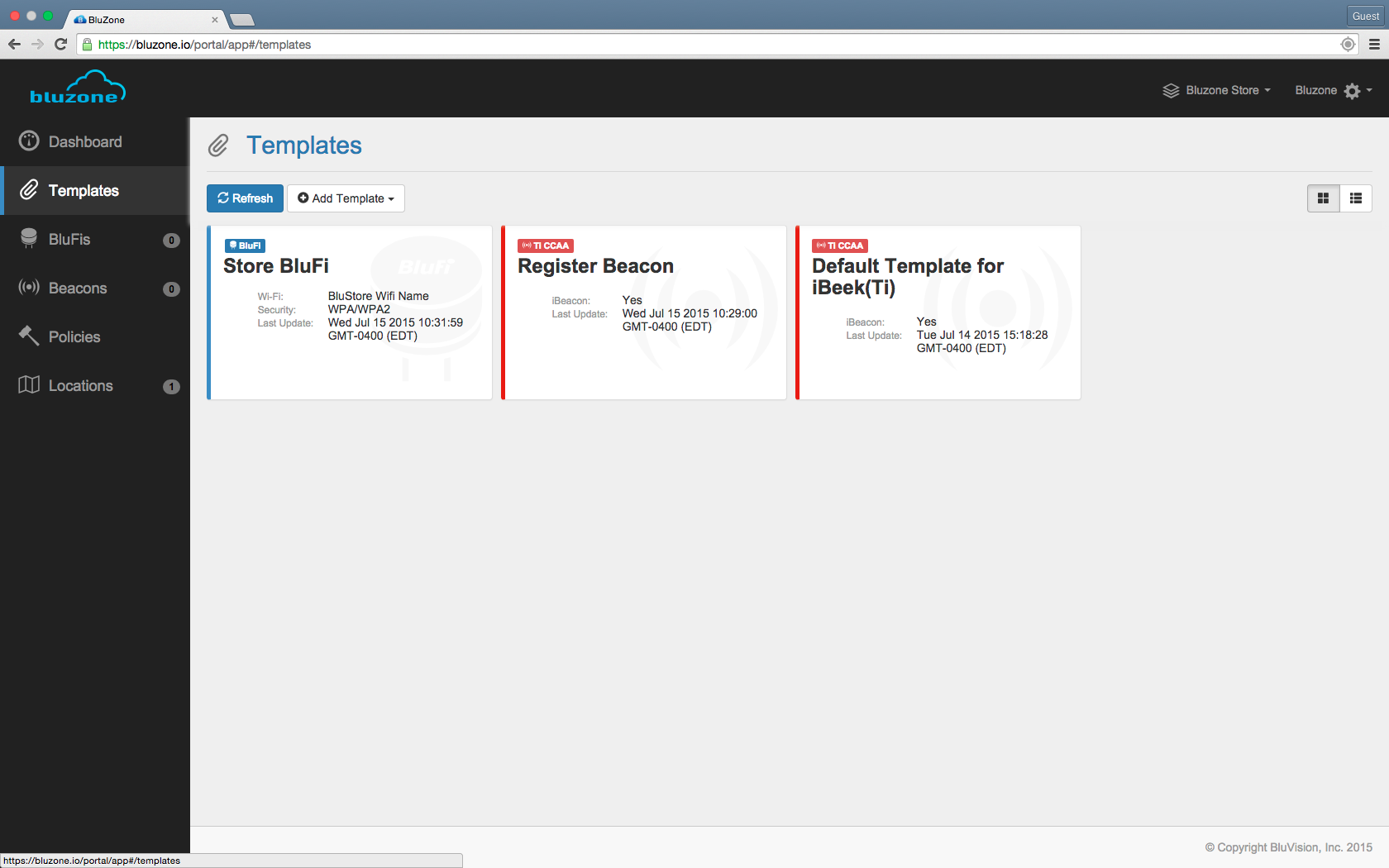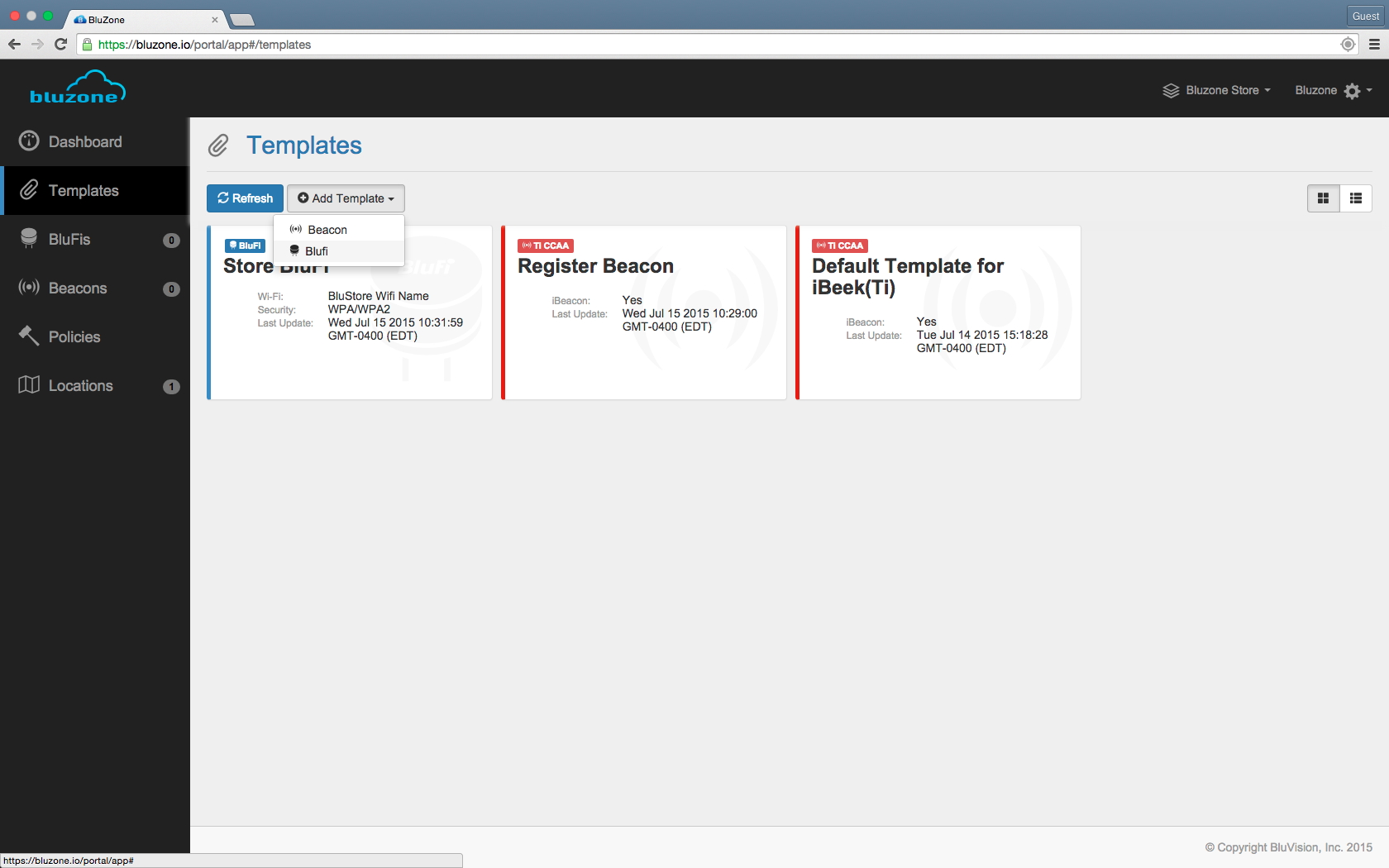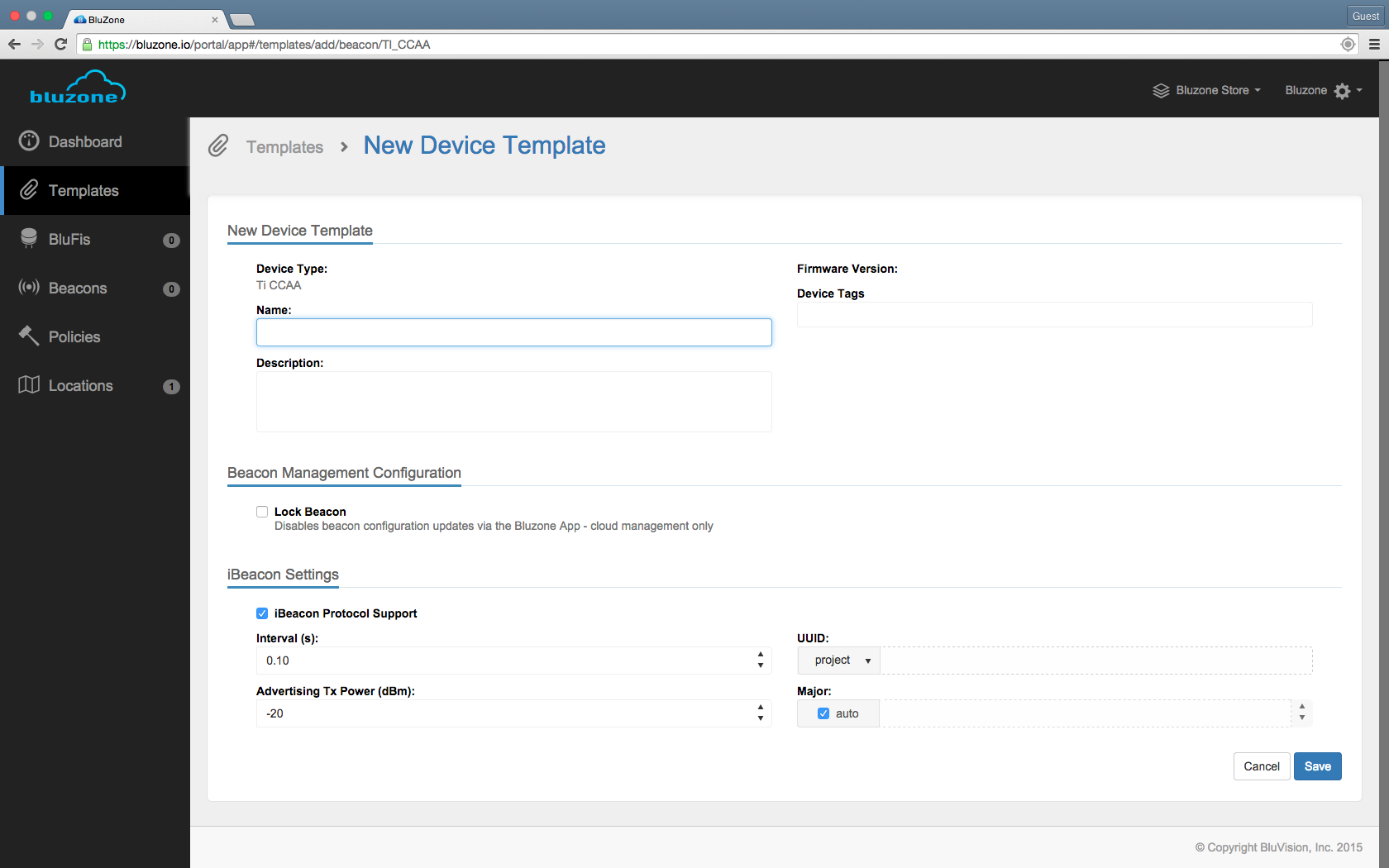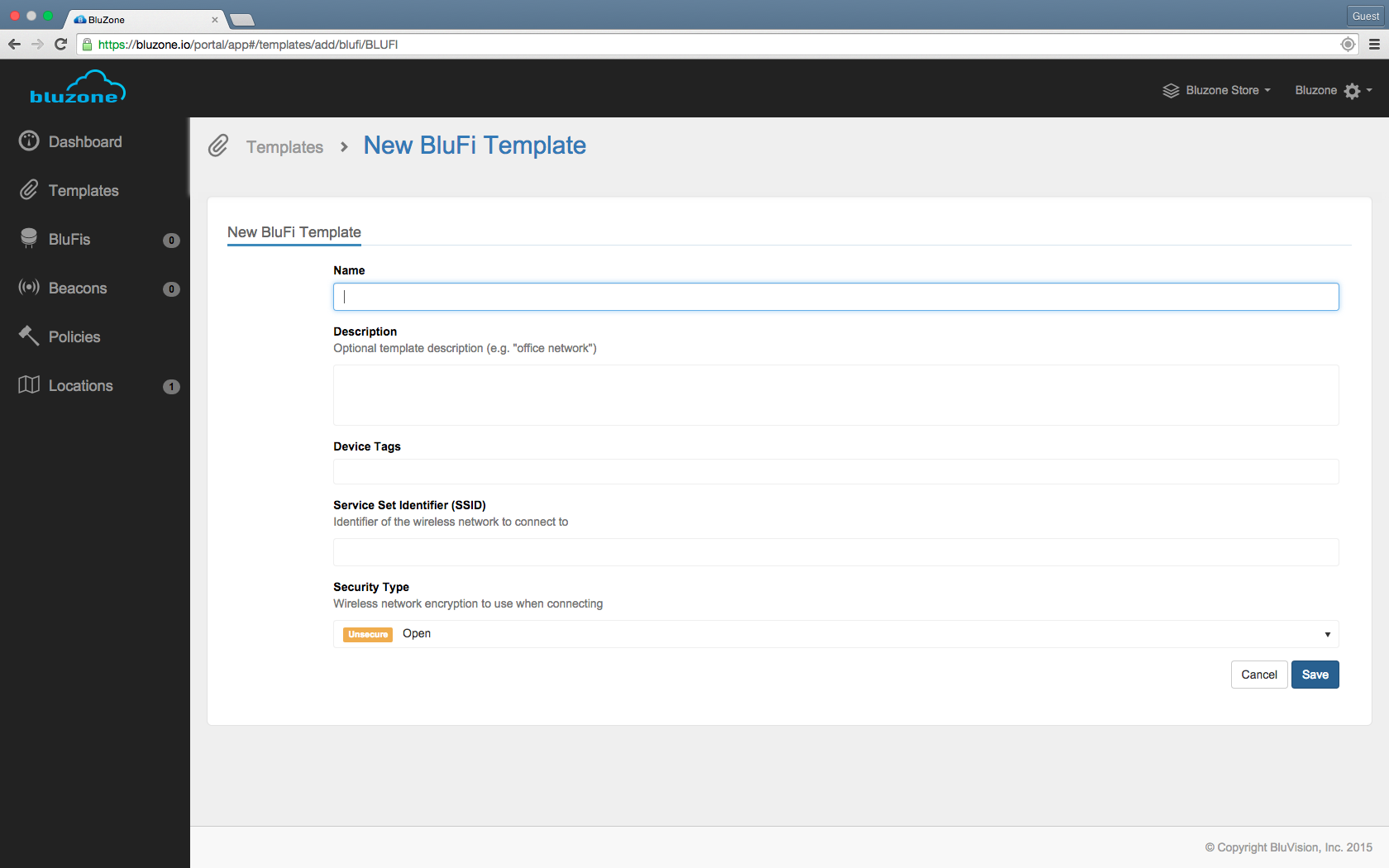Templates are used to easily provision a group of beacons or BluFis
Step-by-step guide
- Go into Templates by clicking the tab on the left hand side of the screen.
- Click 'Add Template' or choose one you would like to modify.
- Pick the device you would like to add the template to.
- For Beacon template fill in the required fields:
- For iBeacon, the minor will be automatically assigned.
- For iBeacon, the UUID field has 3 options
- Project - Will get the UUID of the Project from the project settings
- Auto - Will generate random UUID **FOR EACH BEACON** meaning all the beacons using this template will have different UUID
- User - User specified UUID. Type it in the field.
- You can enable sensor broadcast if your device supports it
- For iBeacon, the minor will be automatically assigned.
- For BluFi template fill in the required fields:
Name
Name of the template, used to identify multiple templates
Description
A short description of the template, can be used to describe the general location of the devices, the network area, general placement of the BluFis, etc...
Device Tags
Used to attach tags to all of the BluFi’s that will use this template
SSID
The name of the network that the BluFis will connect to
Security Type
Type of the network security of the network
Username
If necessary to connect to the network
Password
If necessary to connect to the network
Certificate
- If the network has a certain certificate that the BluFi devices need to have, you can upload it here
...